Step 1
From your Dashboard, click on a course.
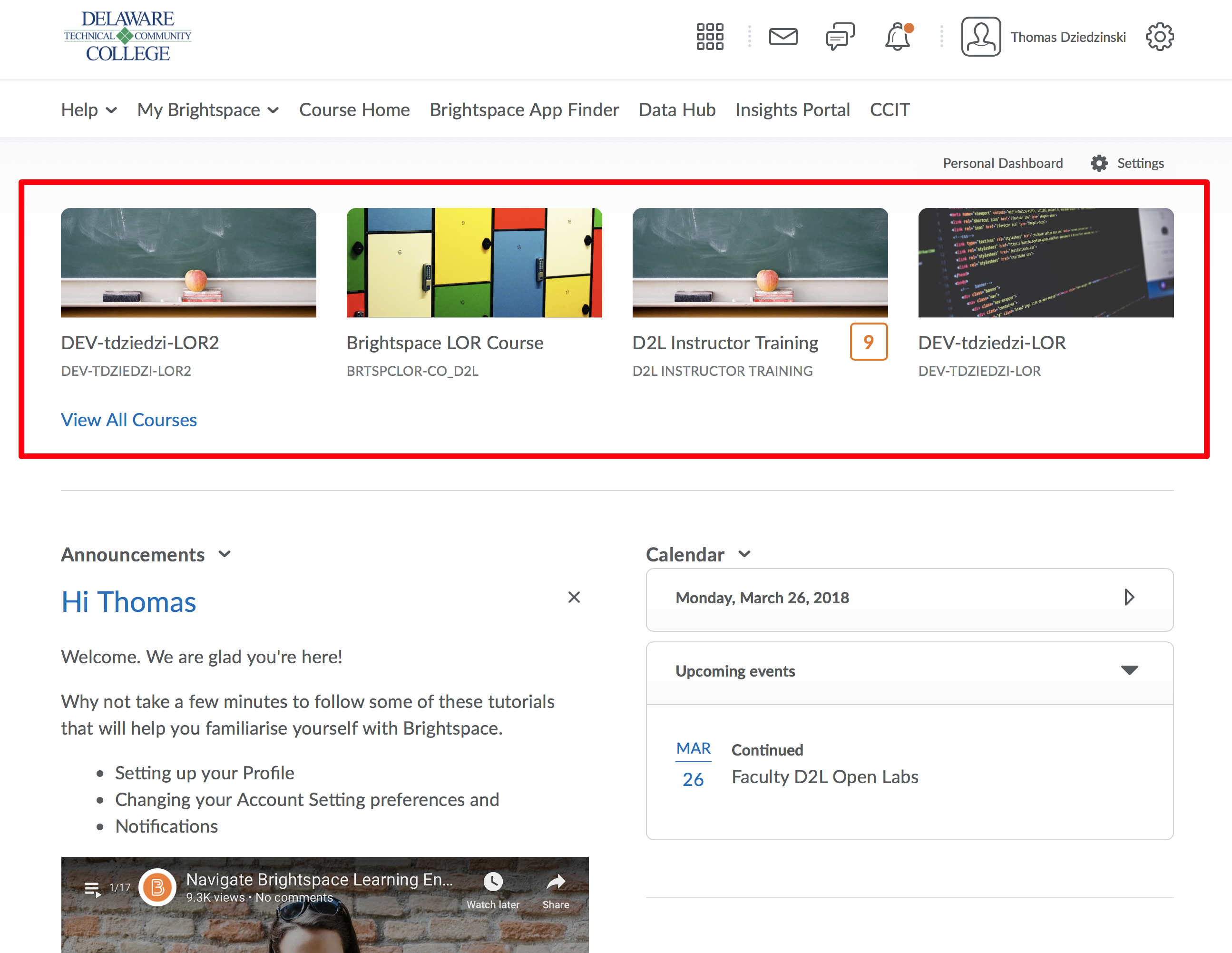
Step 2
From the Navbar click "Admin"
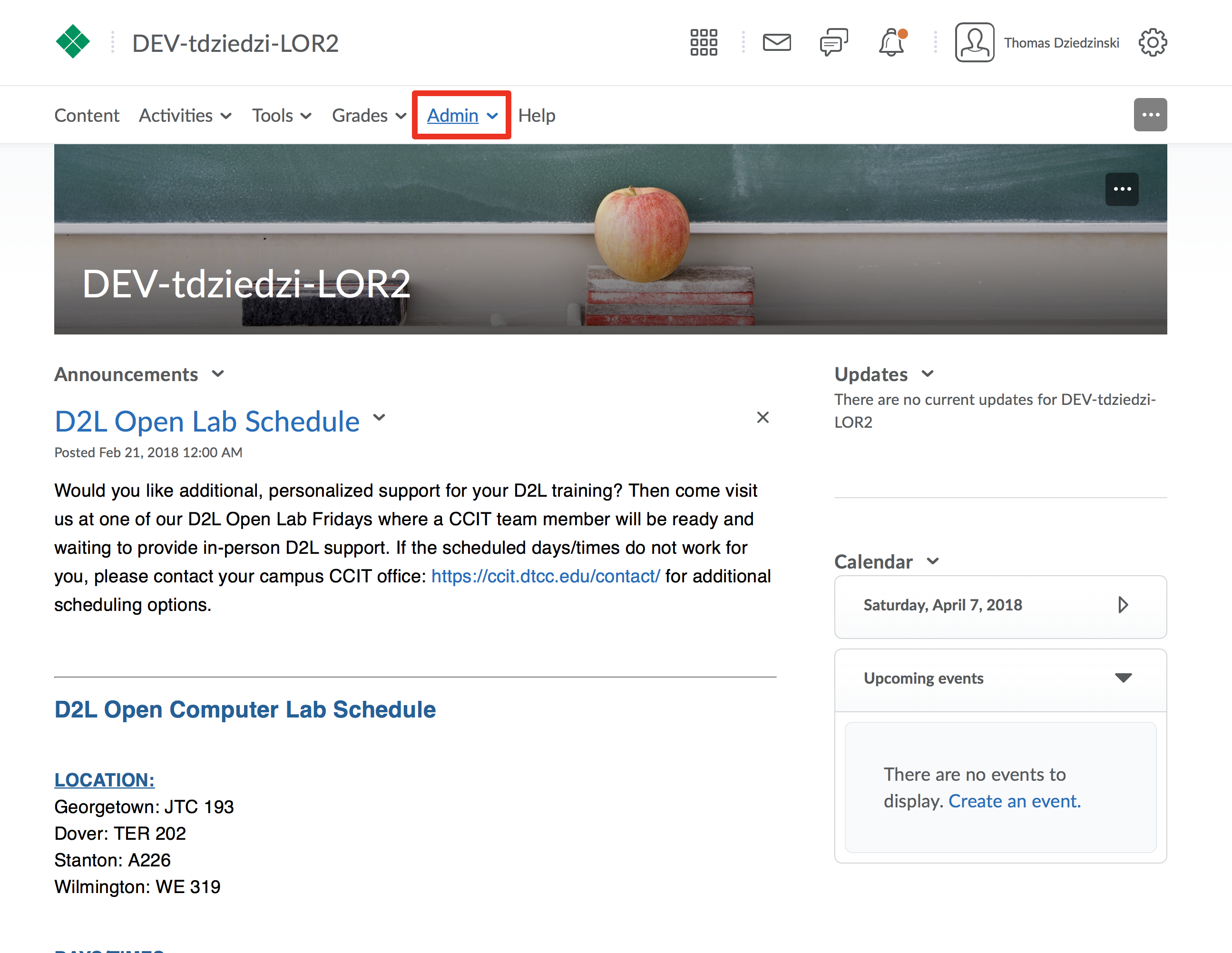
Step 3
Click on "Course Admin"
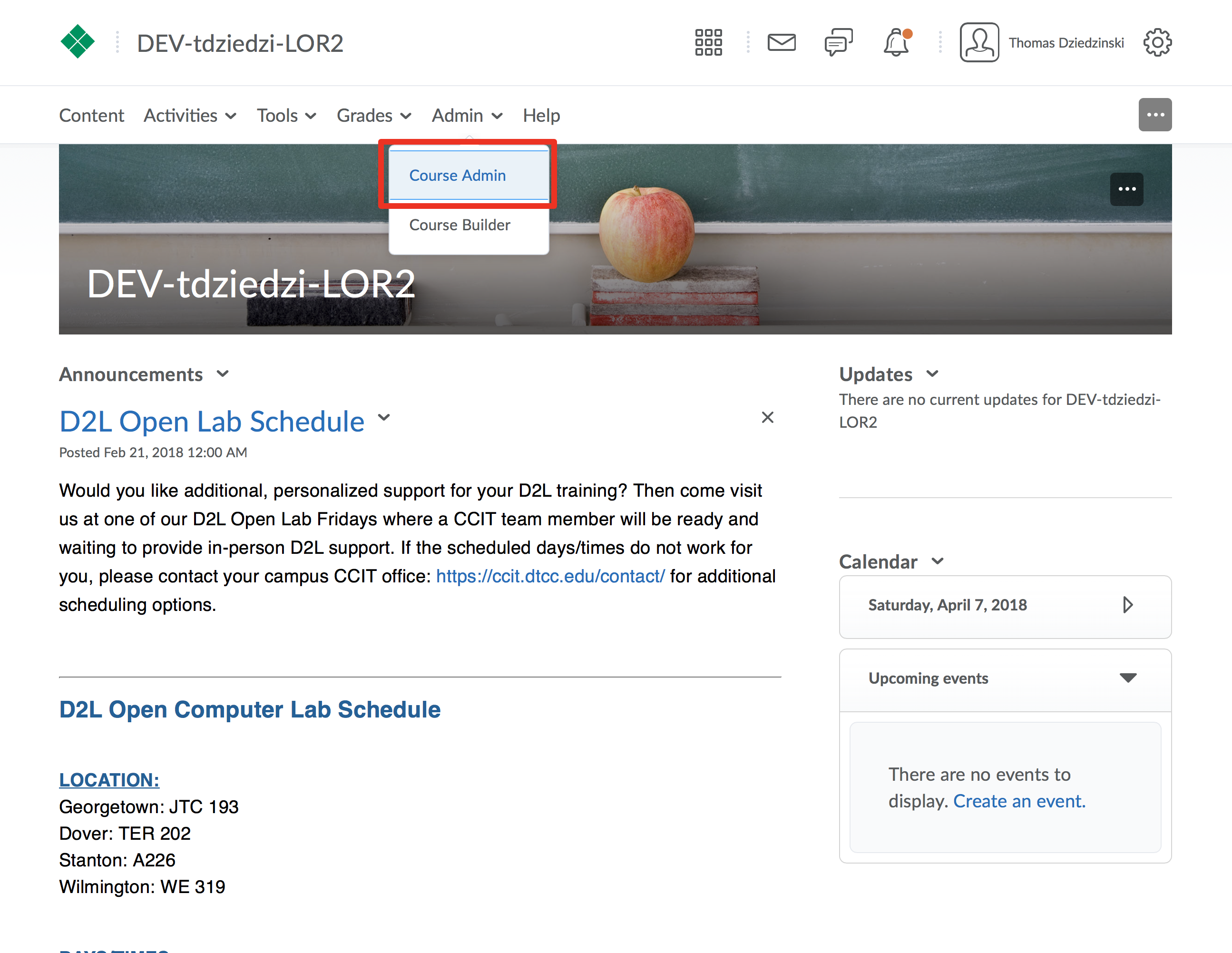
Step 4
Under “Site Resources” click “Manage Files”
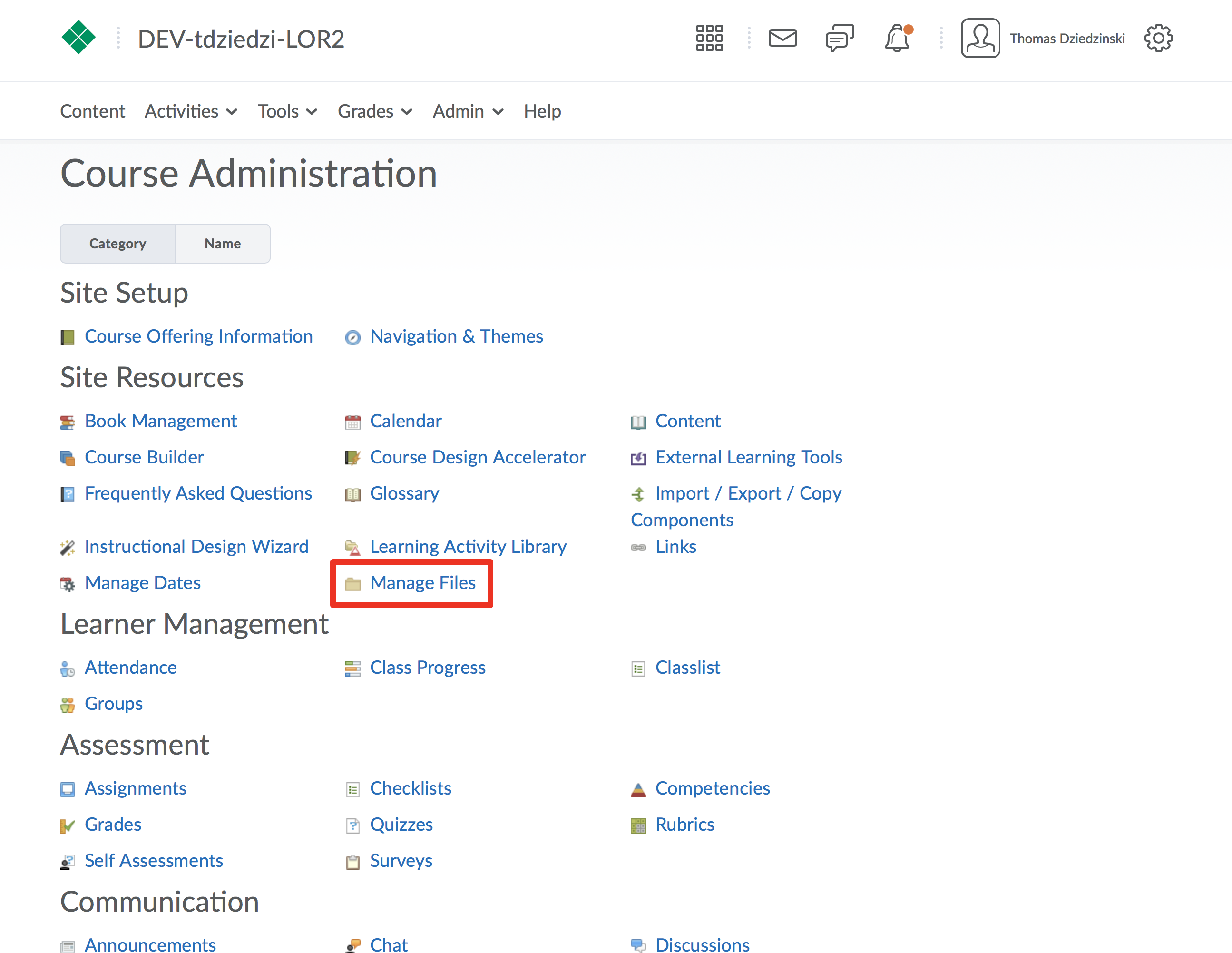
Step 5
Browse for the object you wish to publish.
To the right of the object’s title, click the “Action” button.

Step 6
Click “Publish to LOR”

Step 7
Choose what repository you will be publishing to or if you will be overwriting another object. (A)
Click "Next" button (B)
Note:
Overwriting an object is reviewed later in this module. Click here to access it. We will continue these steps by publishing the object as new.

Step 8
Fill out the required metadata fields including: title, description, and keywords that describe and categorize your learning object.
Click here to access the module on metadata.

Step 9
Click “Publish to LOR”

Step 11
After the process completes, click “Done” to return to your course files page.
