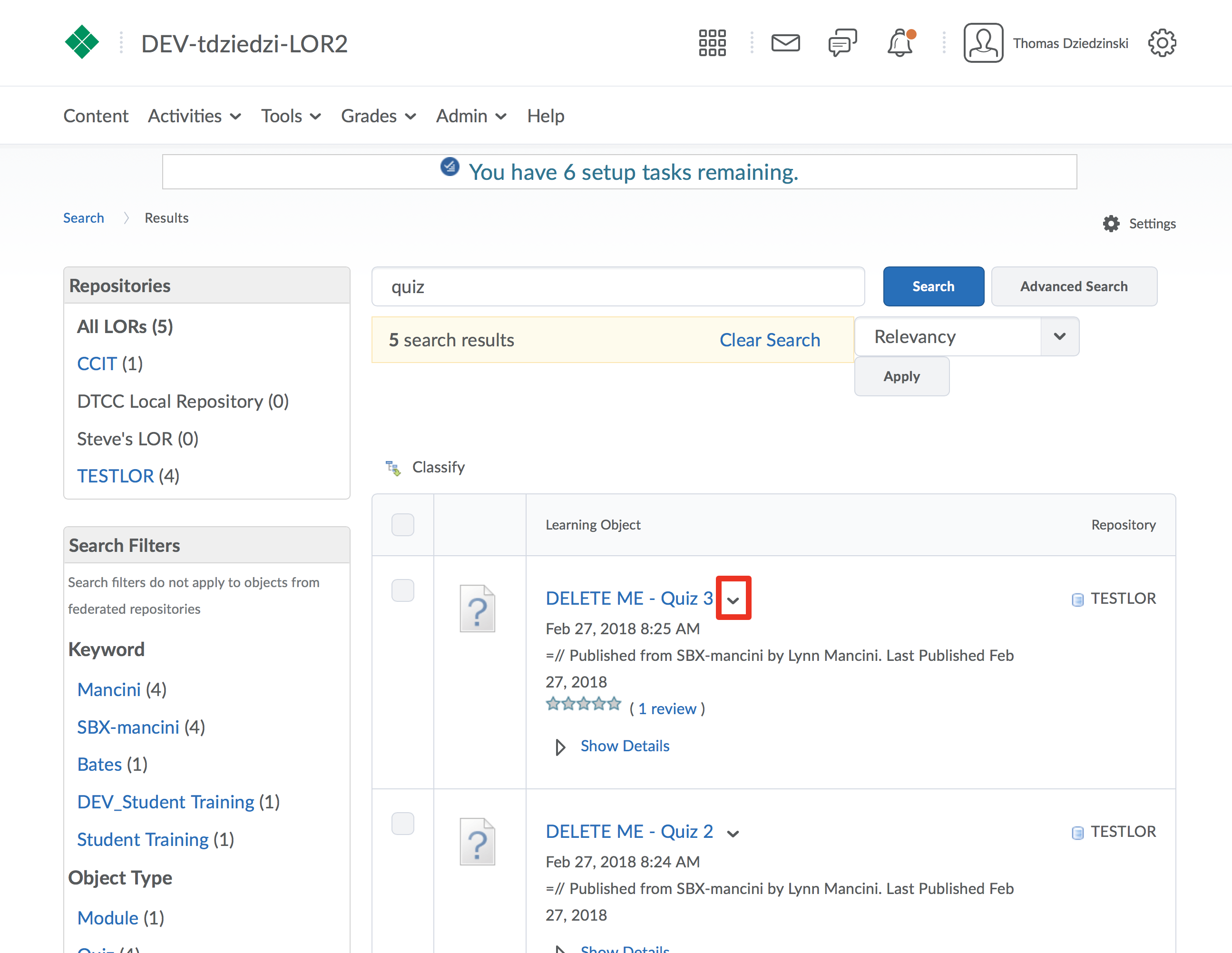Step 1
Using the previous steps, searching or browsing, locate a learning object in the LOR
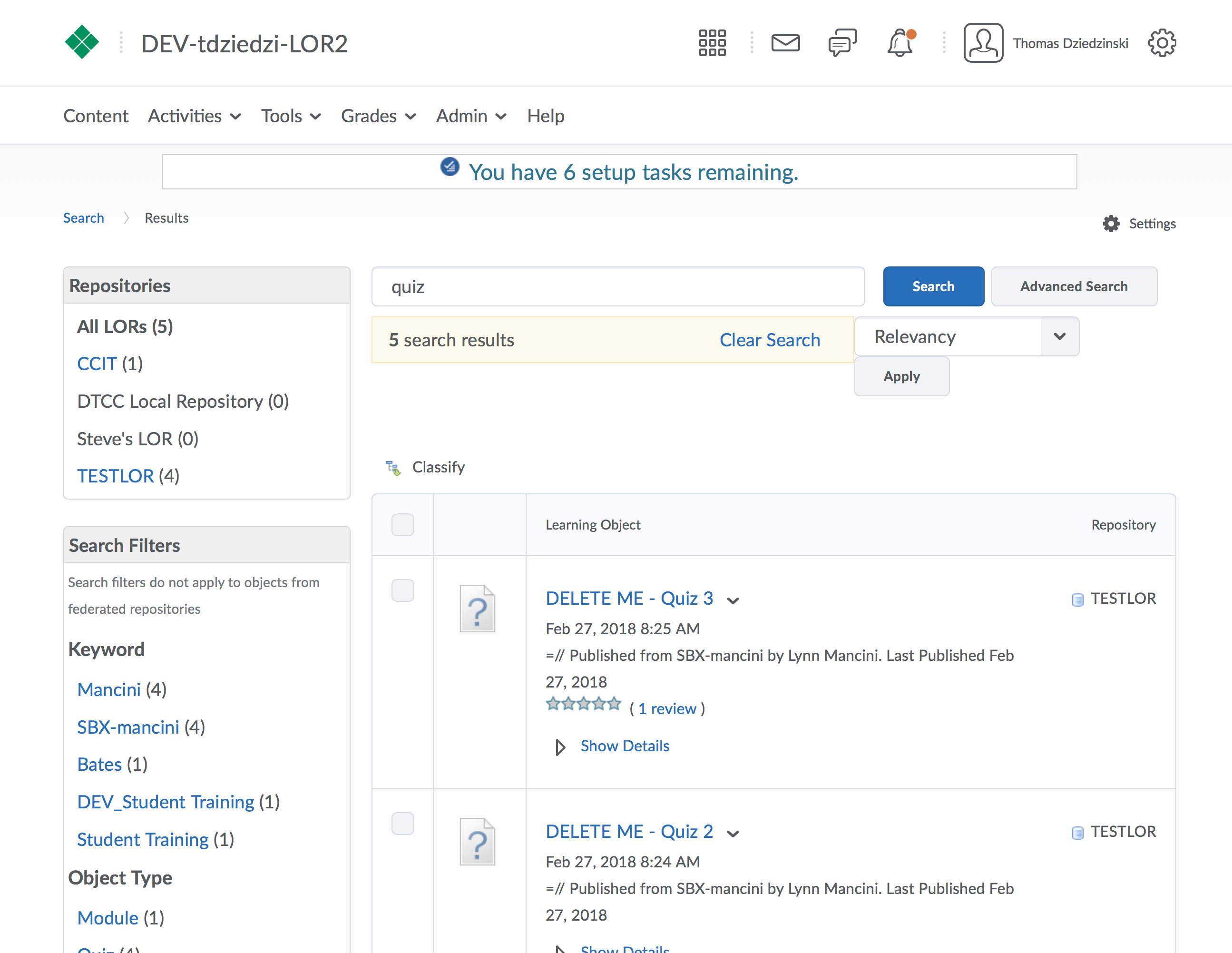
Step 2
Click on the title of the object to view it
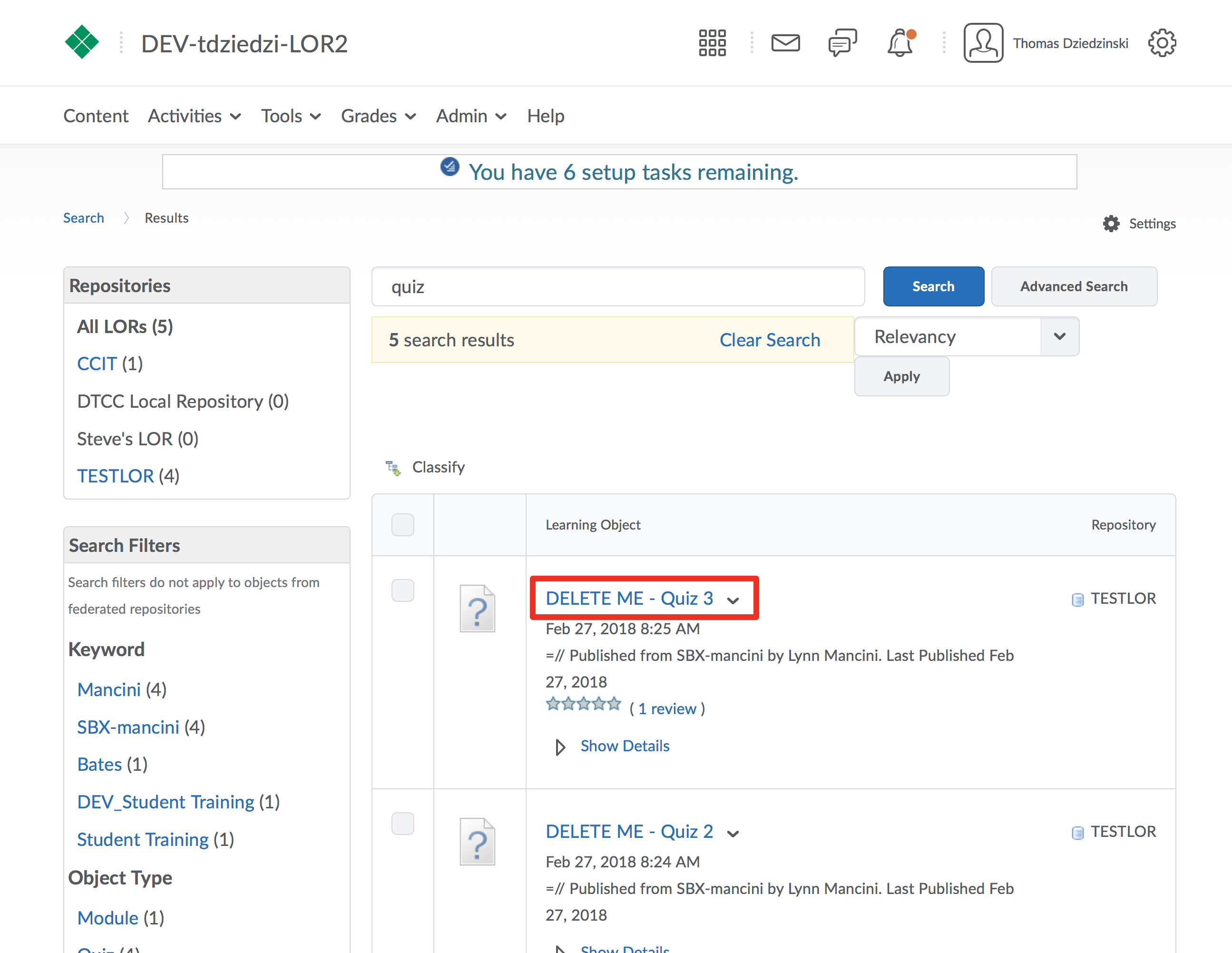
Step 3
Click the “More Actions” button
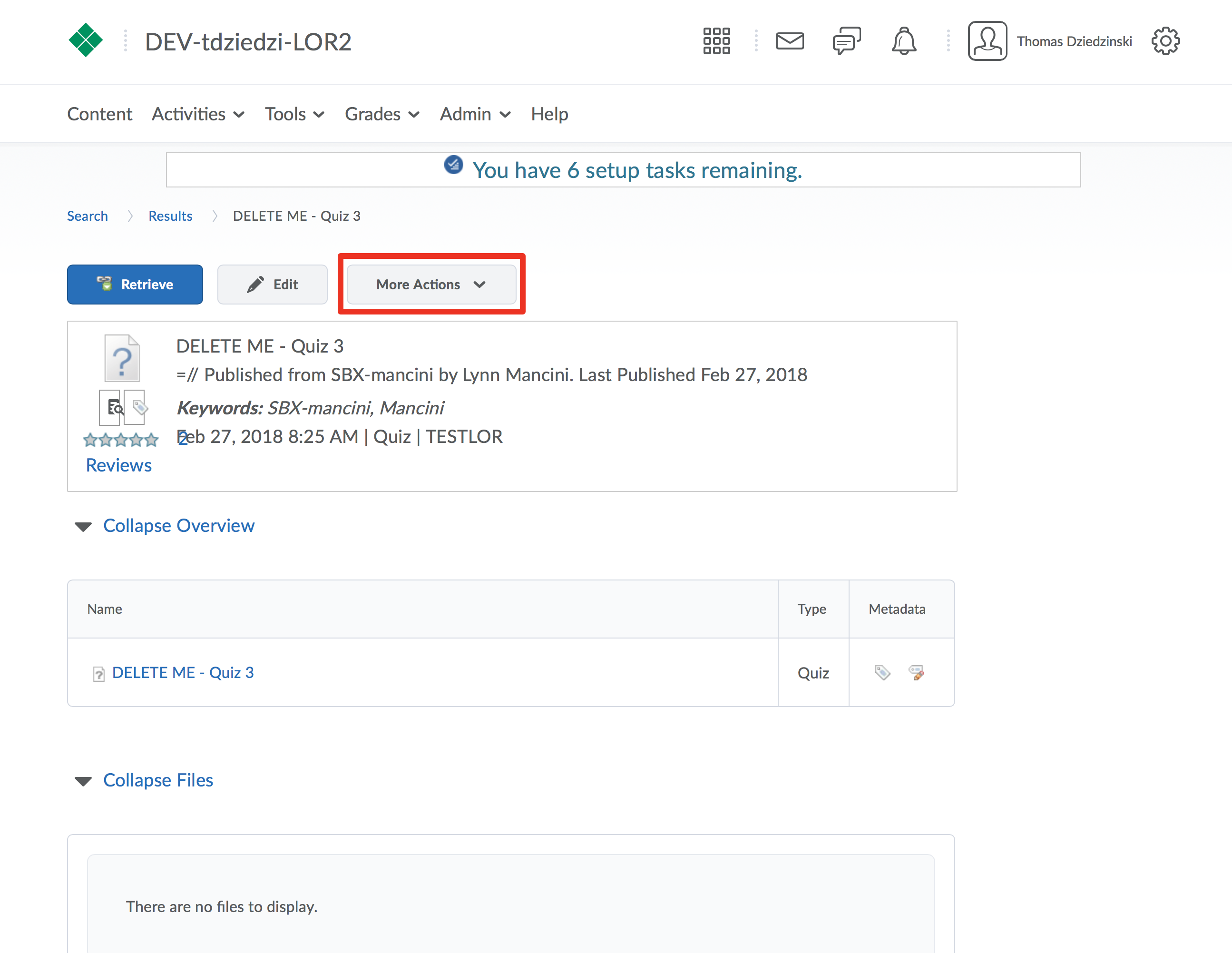
Step 4
Click “Preview”
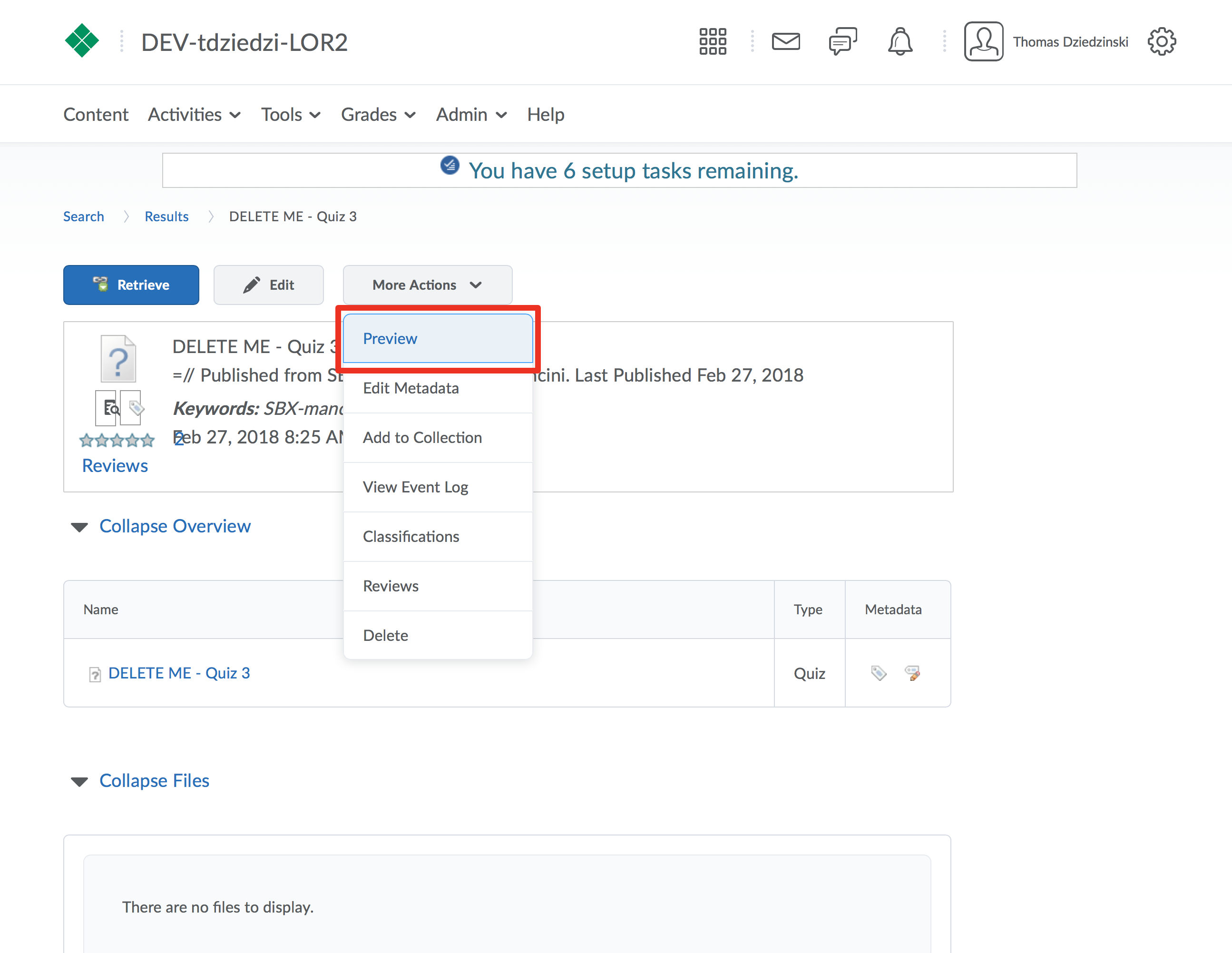
Step 5
The preview for the object will be opened in a new window, when you are done viewing it, close it to return back the LOR
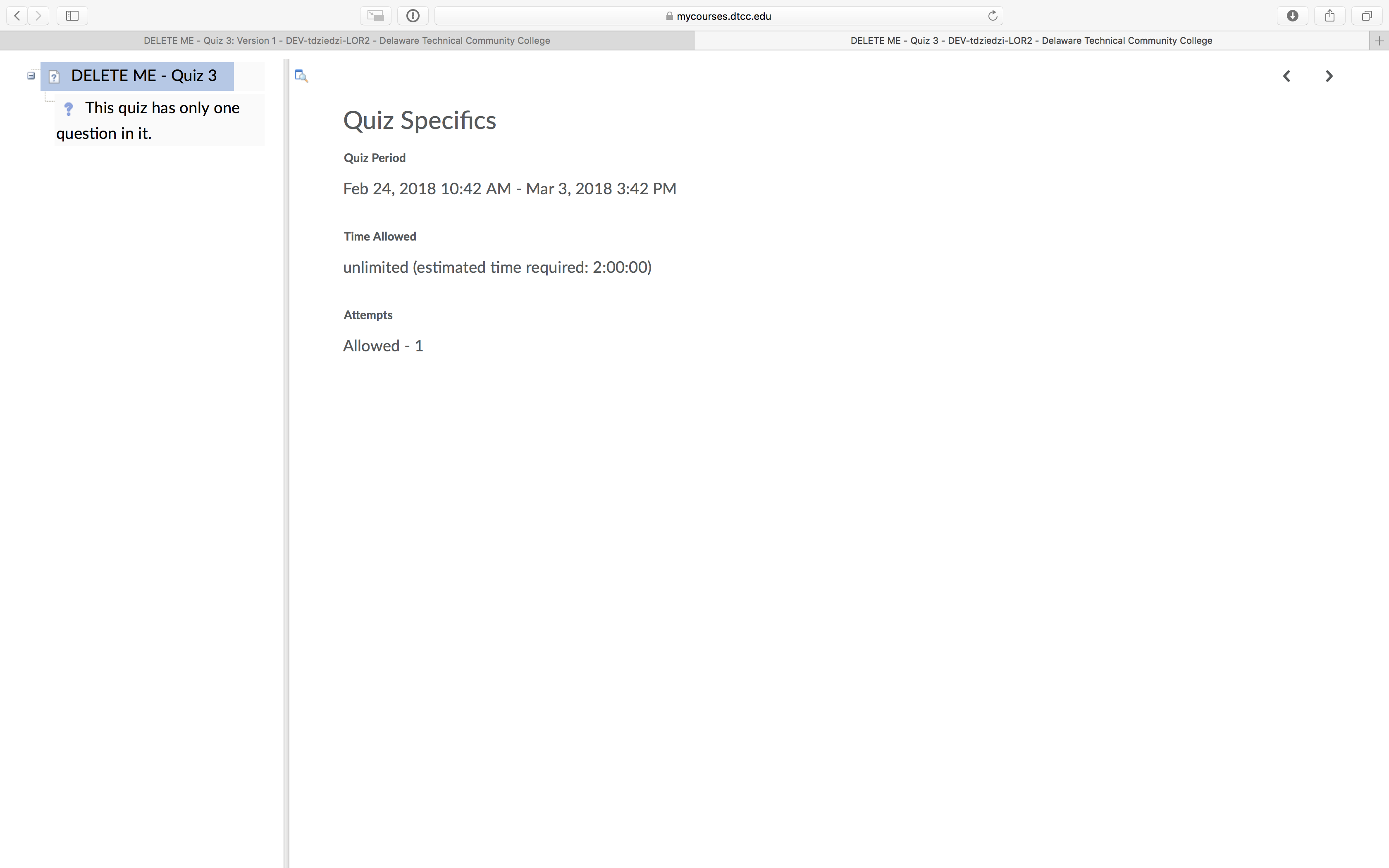
Step 6
You may also preview an object by clicking on the name of the file in the overview section.
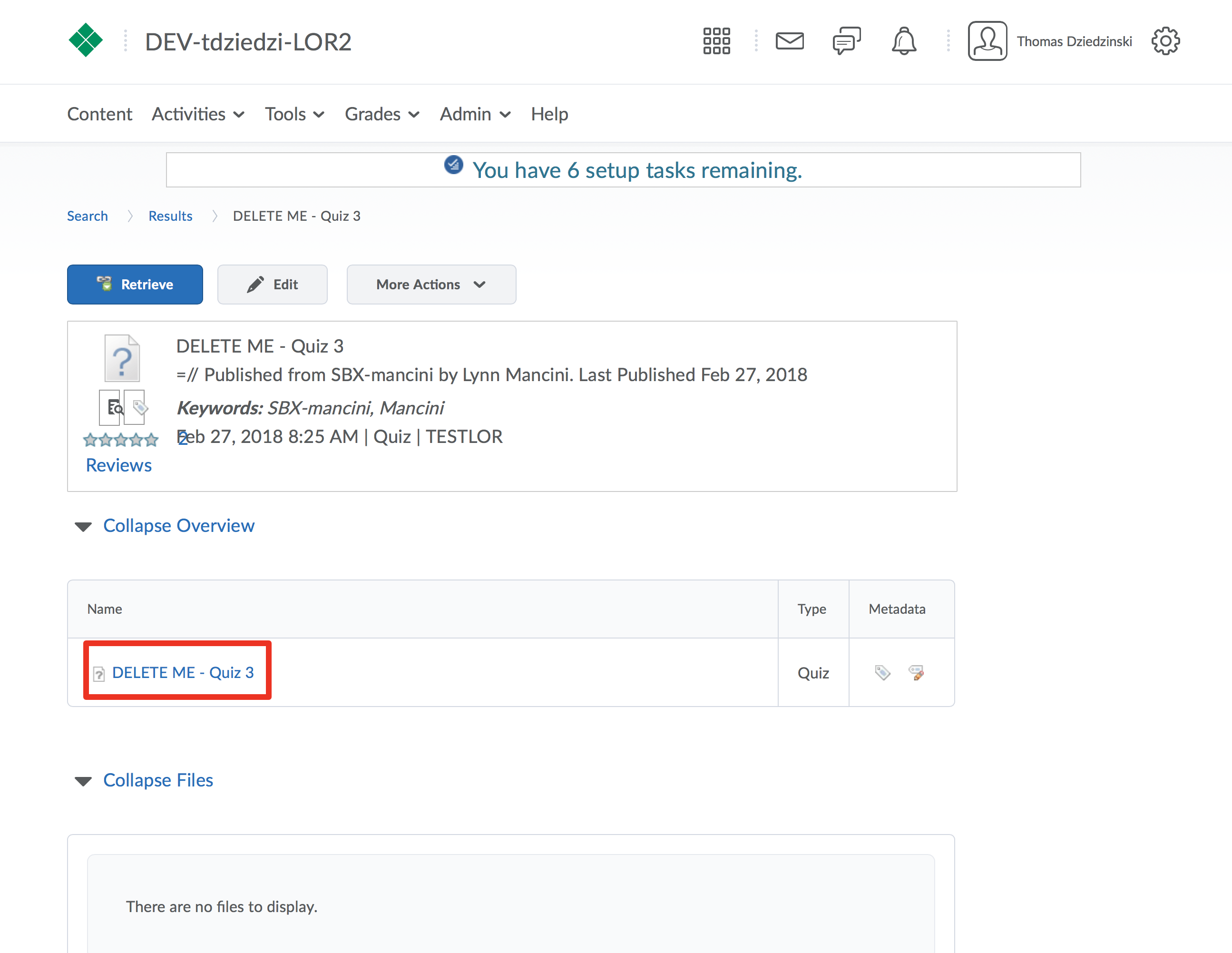
Step 7
Additionally you can preview directly from the listing of objects by clicking the action button.