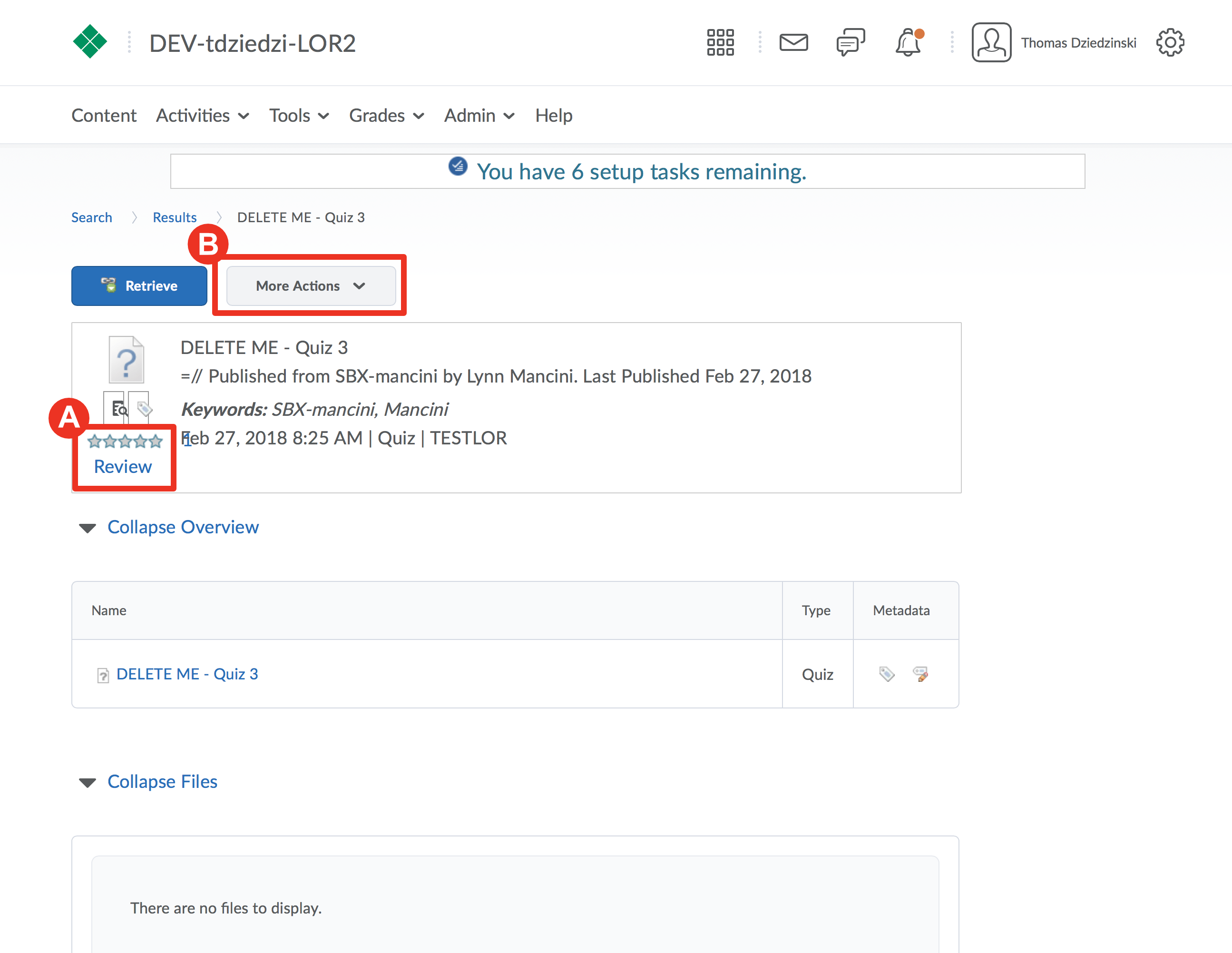Step 1
Access the LOR by opening a course you have authoring rights to
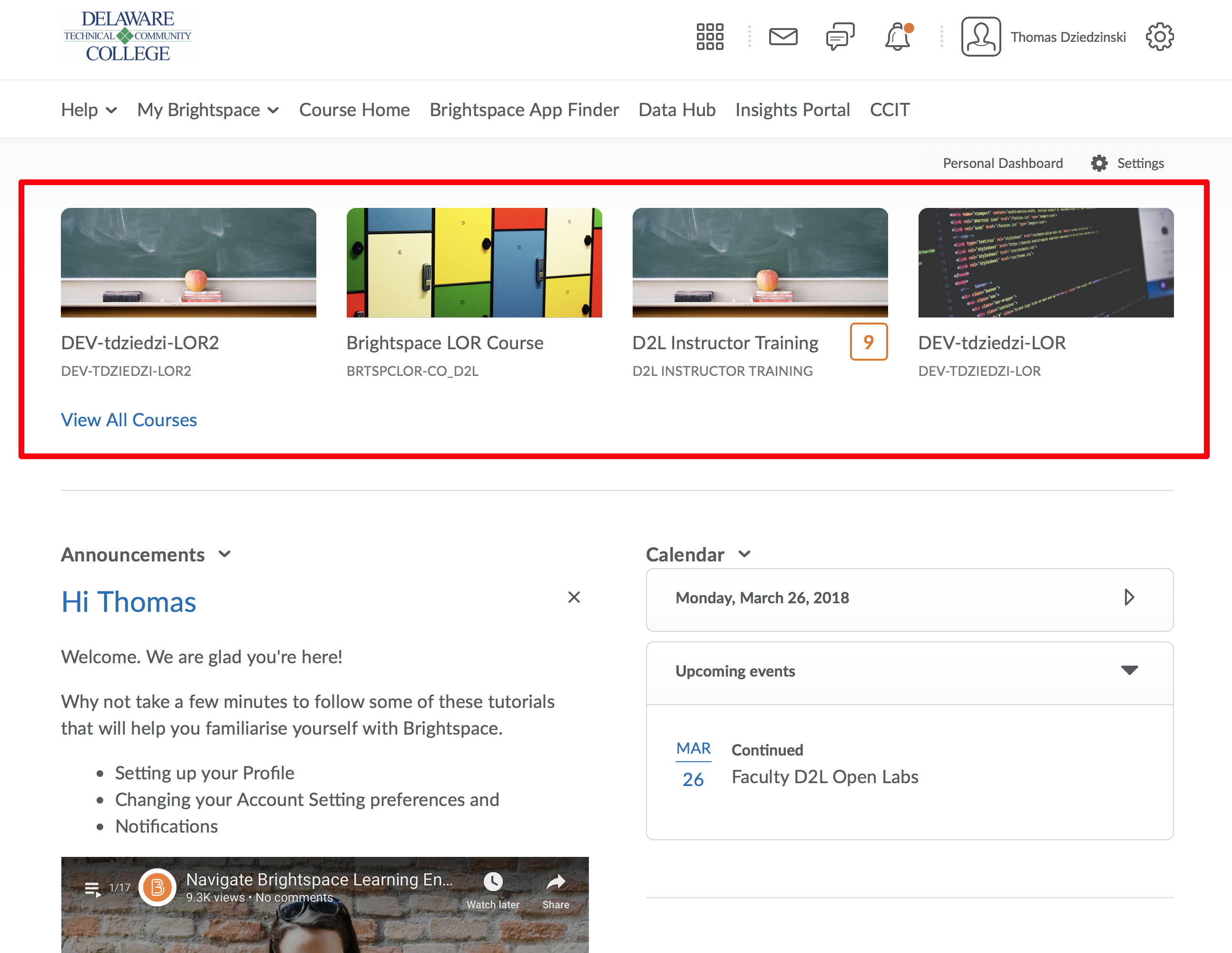
Step 2
Click Tools (A) and then LOR (B)
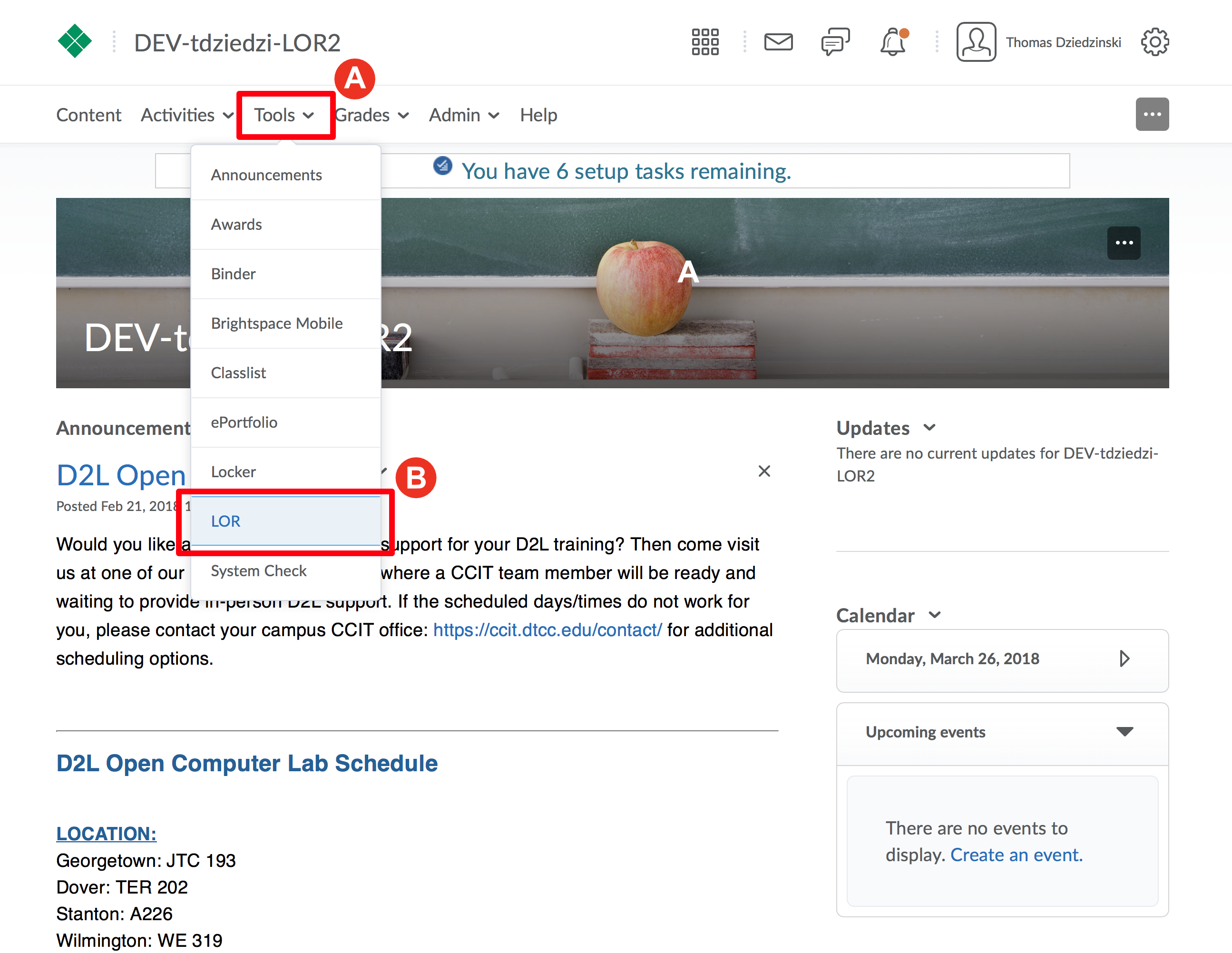
Step 3
Under the Search field, type a name or descriptive text for the learning object you are trying to locate.
Click the "Search" button.
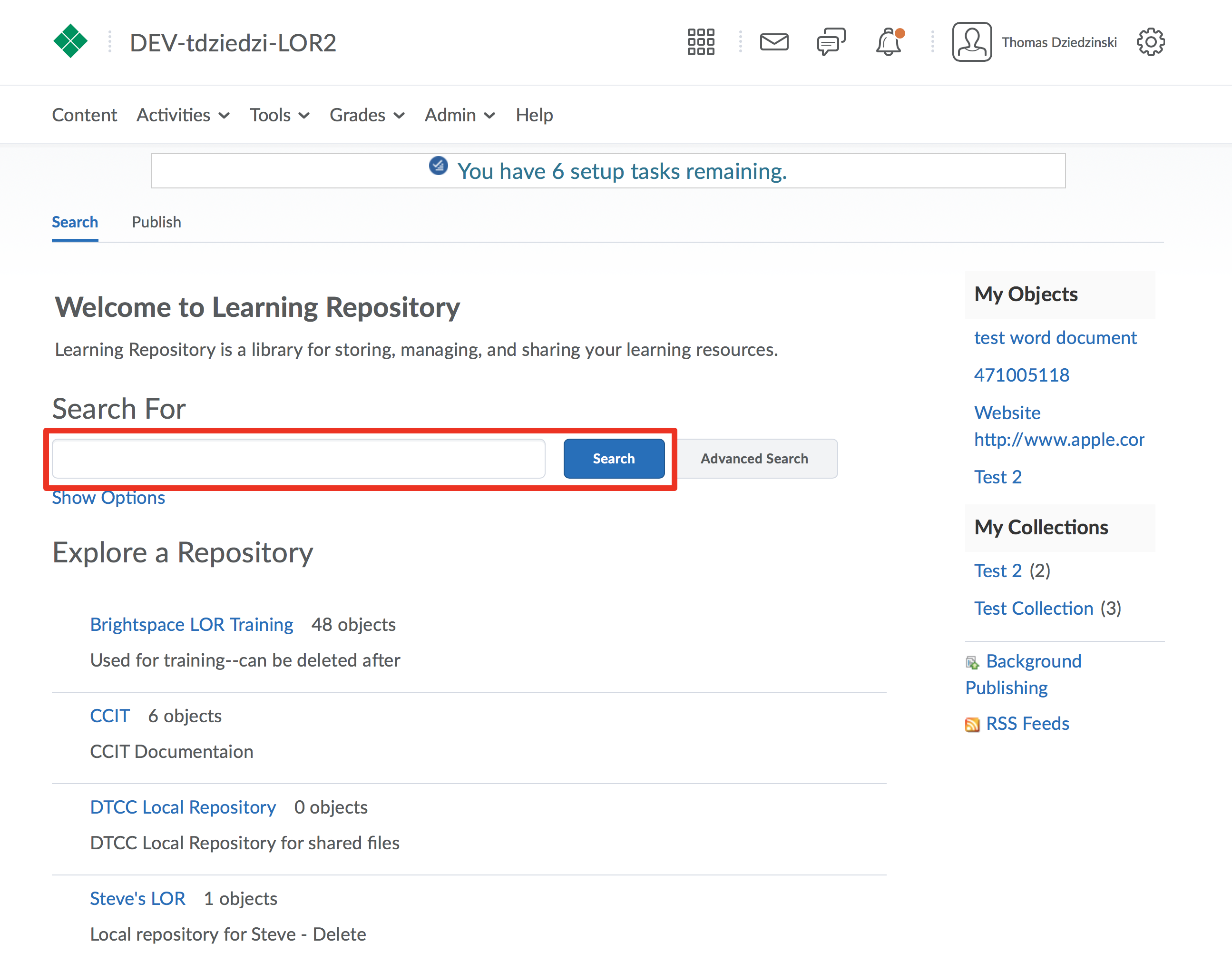
Step 4
Review search results (A) and/or apply filtering (B) and sorting (C) options by choosing options to the left or above the results list.
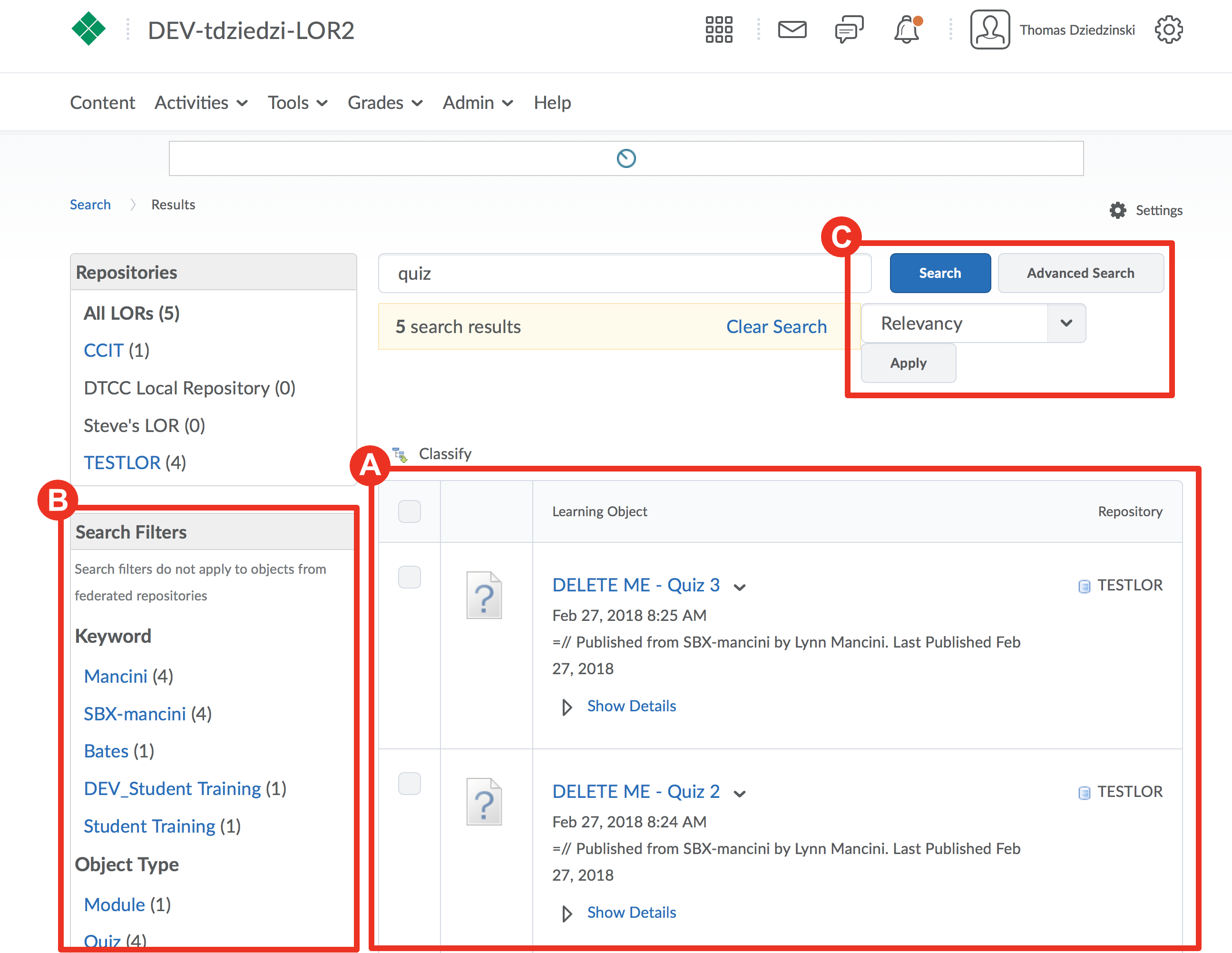
Step 5
Observe that other users of the LOR can leave star ratings for a learning object. These ratings can be helpful in identifying highly rated or reviewed objects.
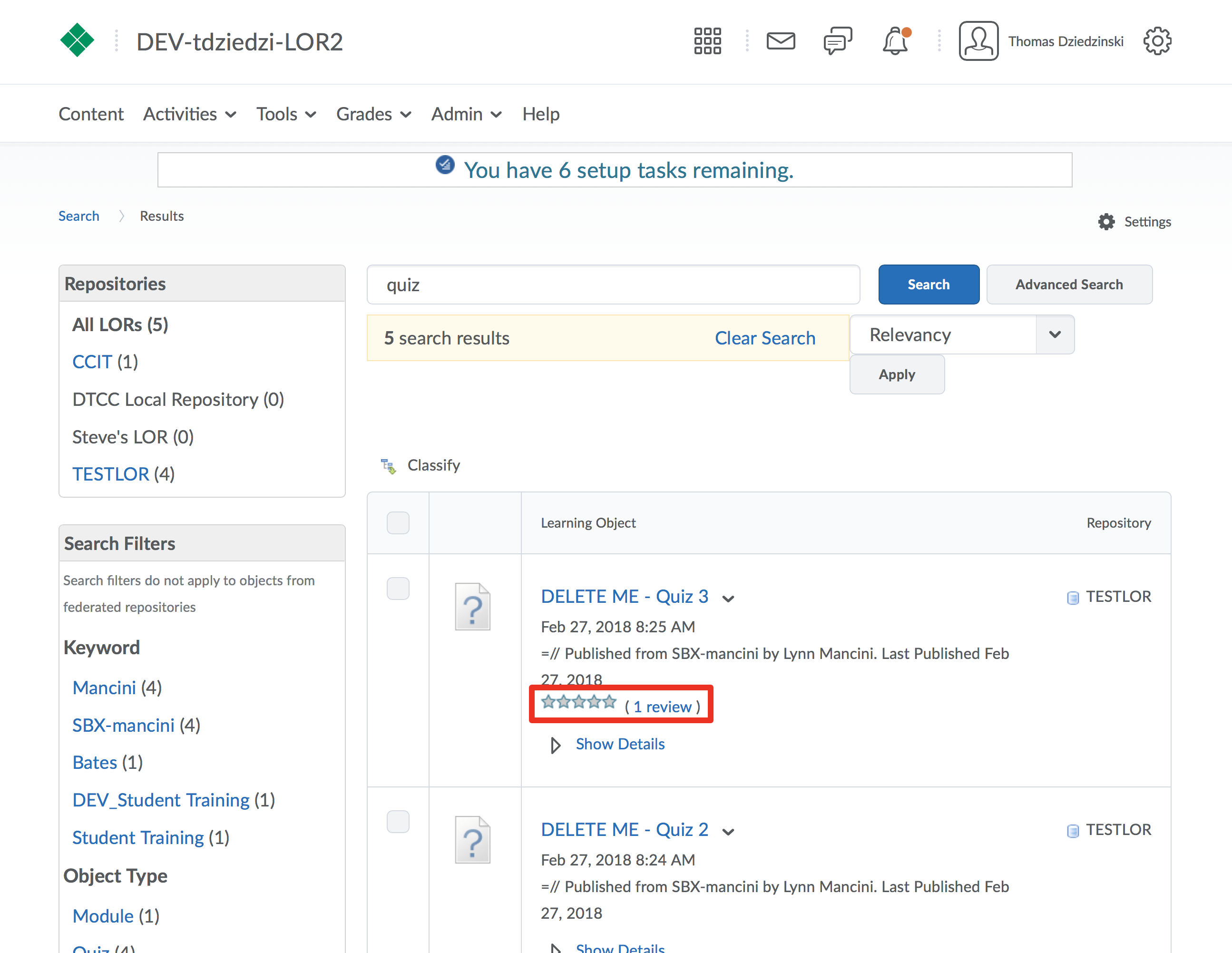
Step 6
When you locate a learning object you are interested in, click the title labelled in blue to view it.
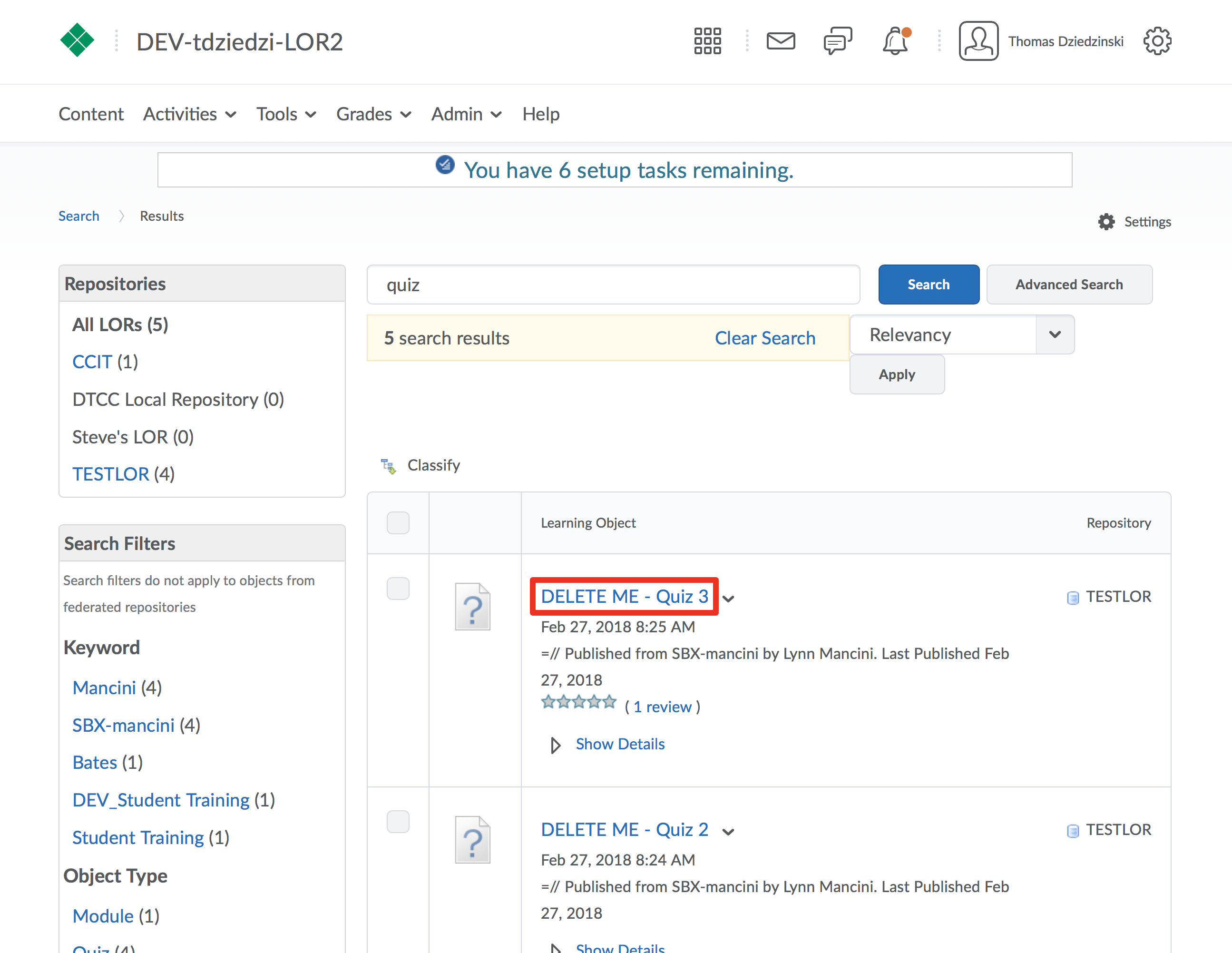
Step 7
On the learning object page you can see more details about the learning object, including the ability to read the reviews (A) left by others and also preview the learning object. You can see all the available actions by clicking the “More Actions” (B) button.