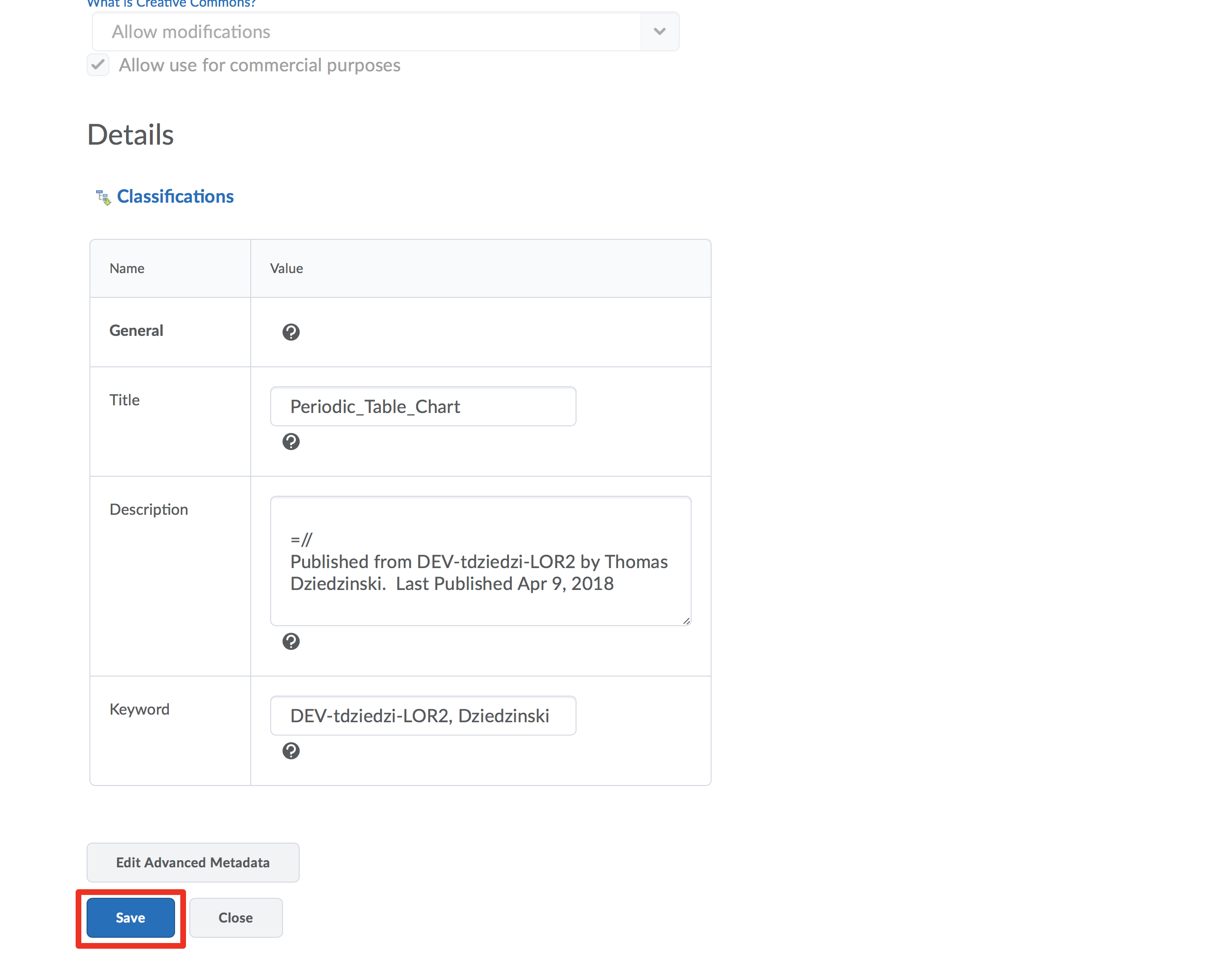Step 1
From your Dashboard, click on a course.
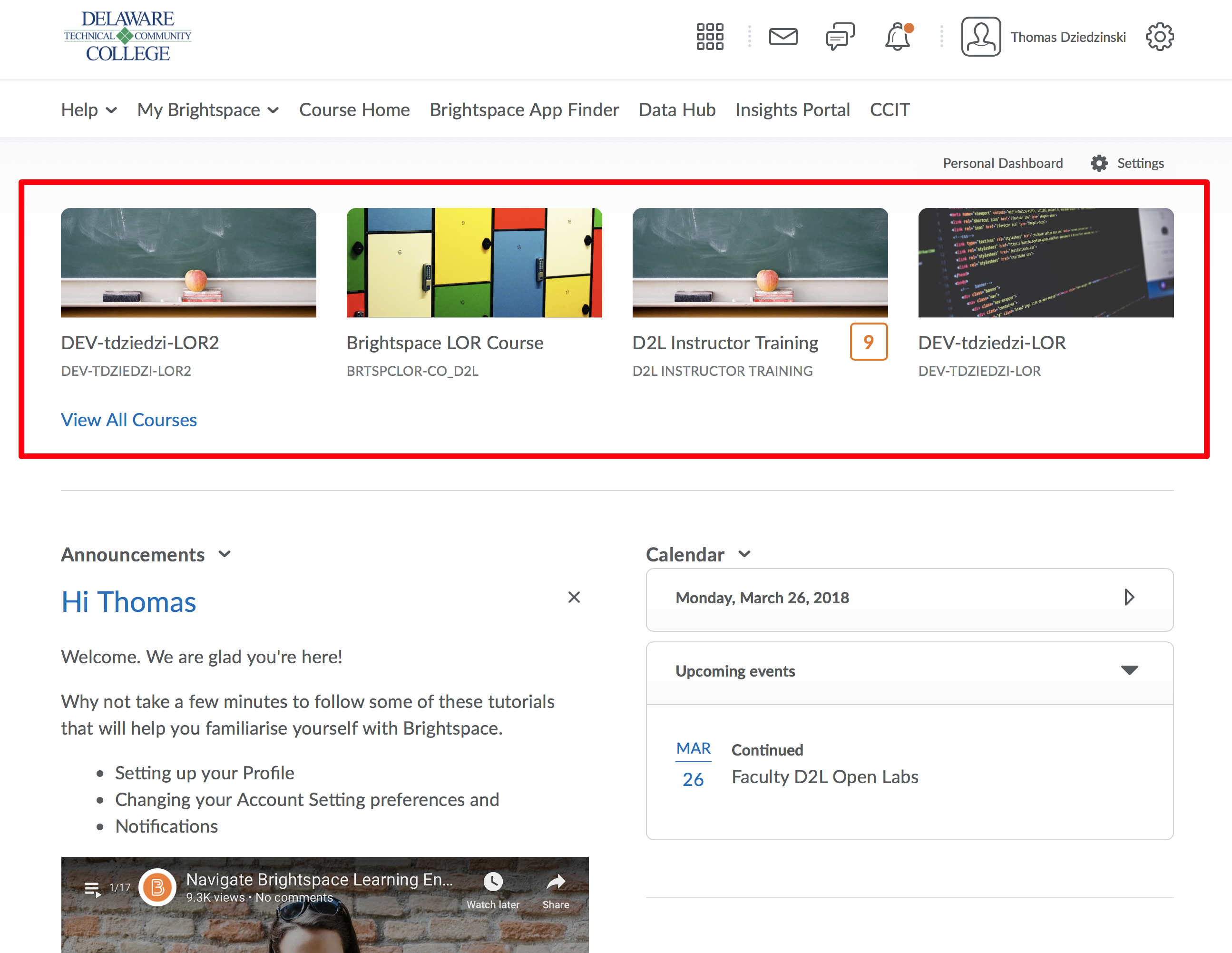
Step 2
From the Navbar choose Tools
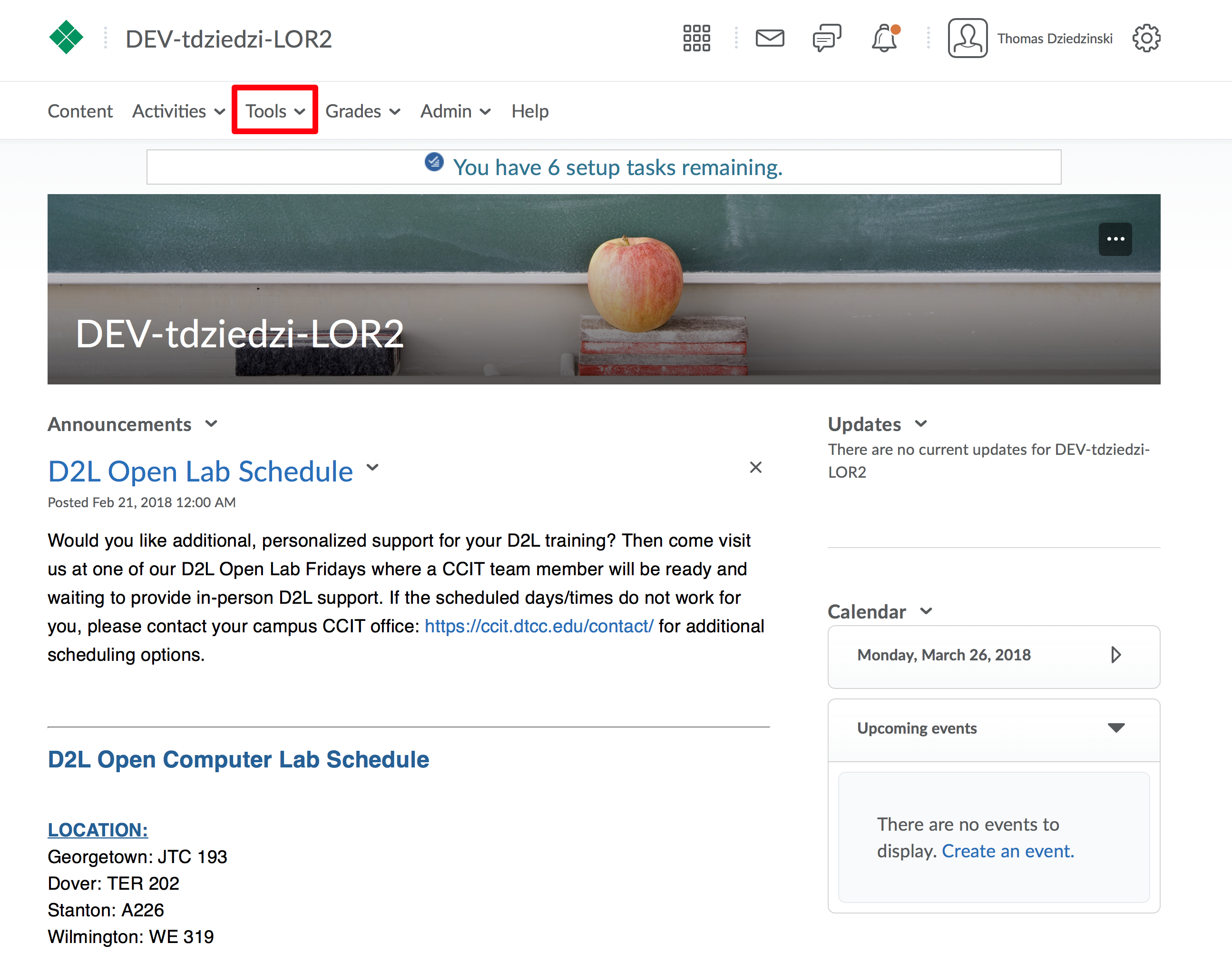
Step 3
Click “LOR” from the Tools Menu
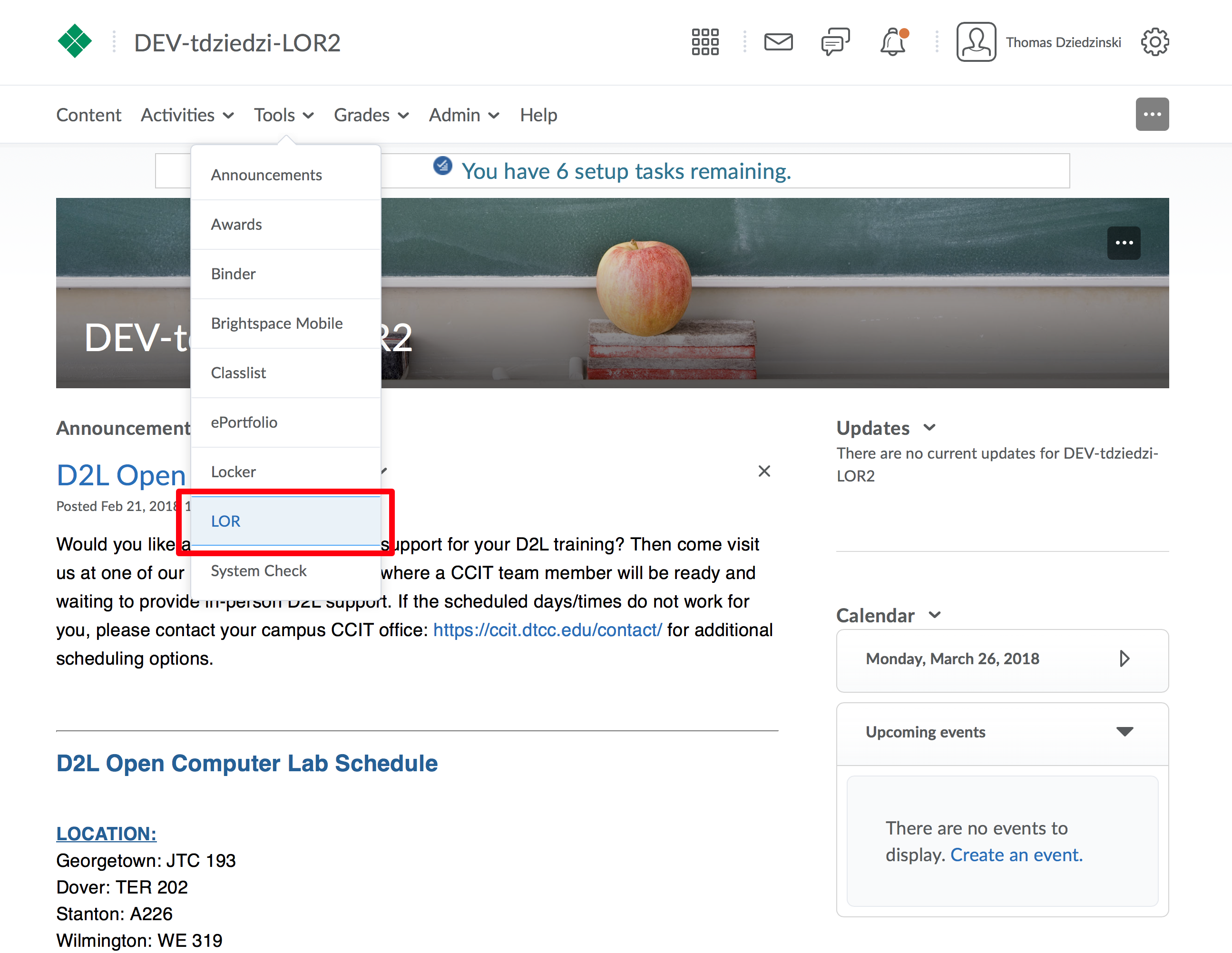
Step 4
Search for an object (A) or select an object from “My Objects” on the right (B)
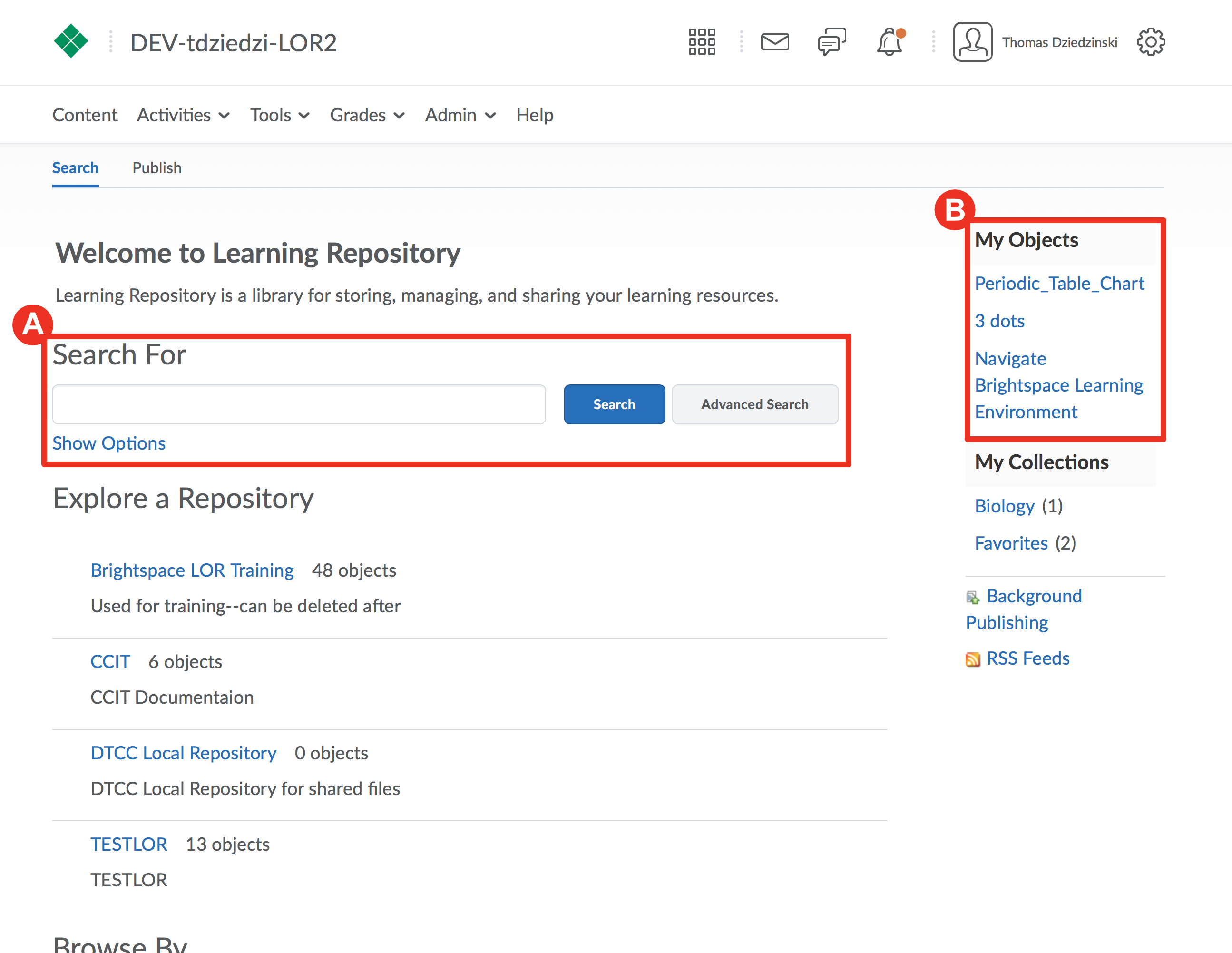
Step 5
Click the “Edit” button
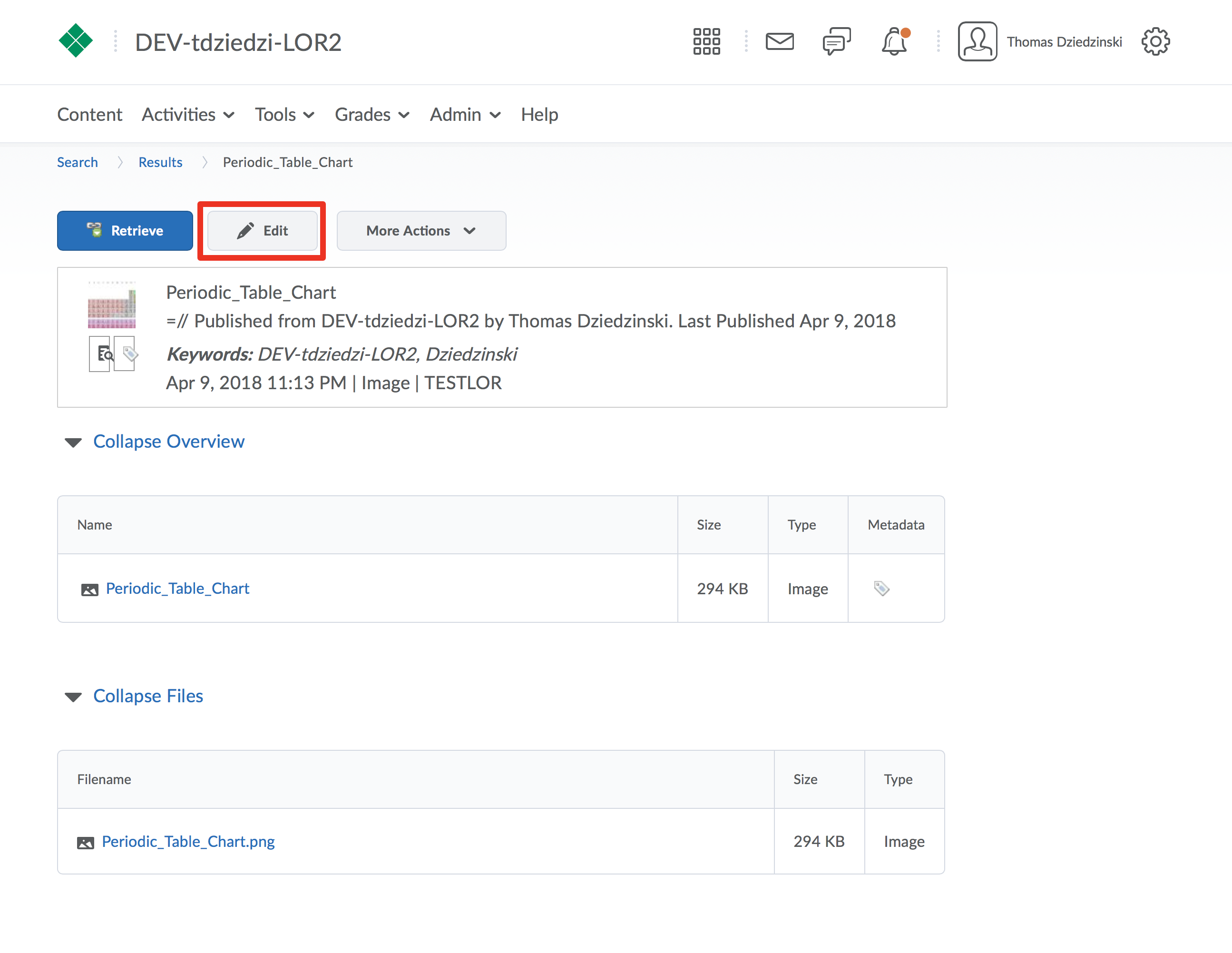
Step 6
Make changes to the Properties
(A) Change Repository: Select the LOR that you would like to move the object to
(B) Status: Change the status of the learning object to draft, approved, in review, or archived
(C) Visibility: Can others who have access to the LOR see this object? If selected only you will have visibility
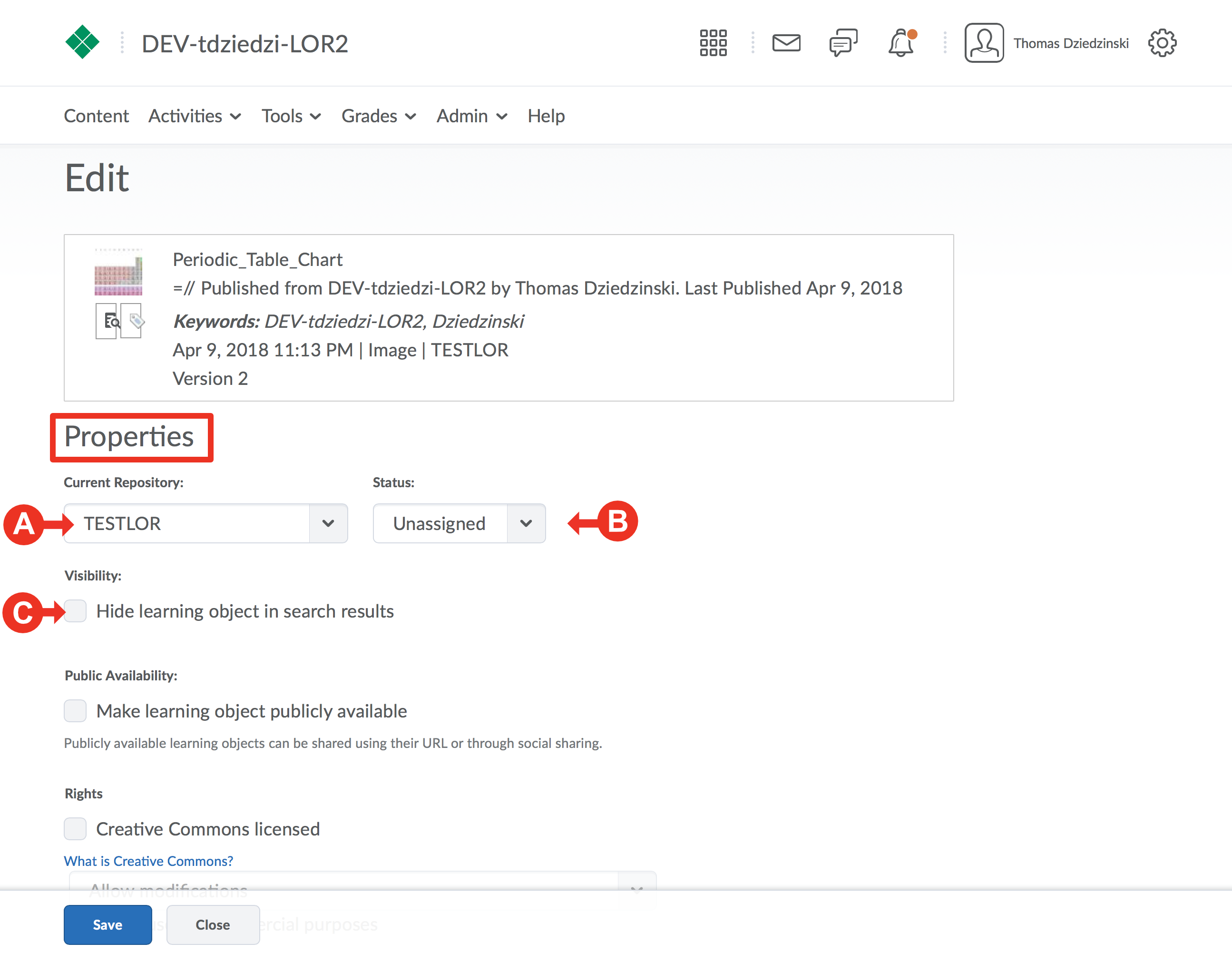
Step 7
Make changes to Details
In this section you can edit the metadata that you originally included for the object.
For more information on metadata see this section.
Metadata can also be edited directly from the “More Actions” button while viewing a learning object.
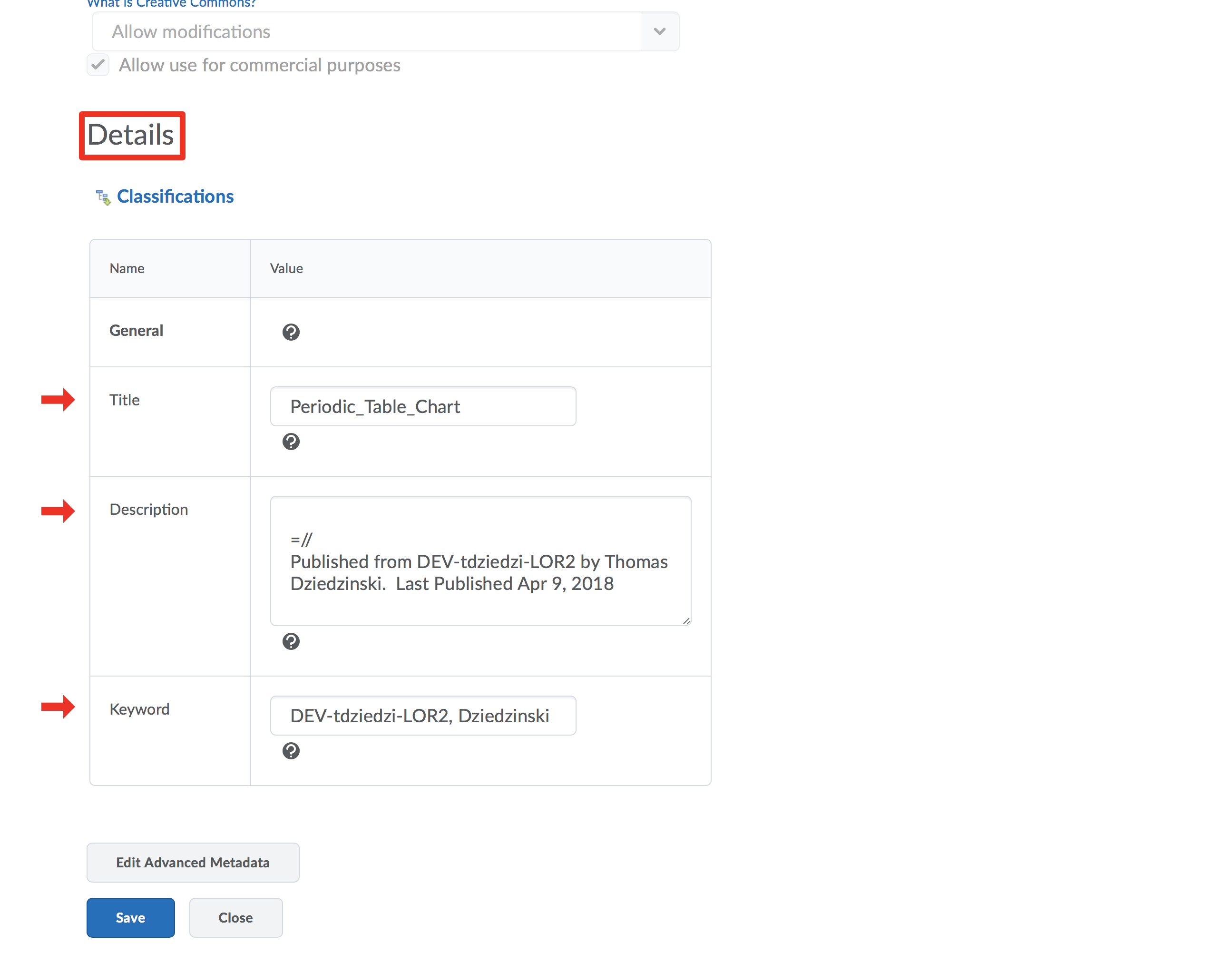
Step 8
To finish, click the "Save" button