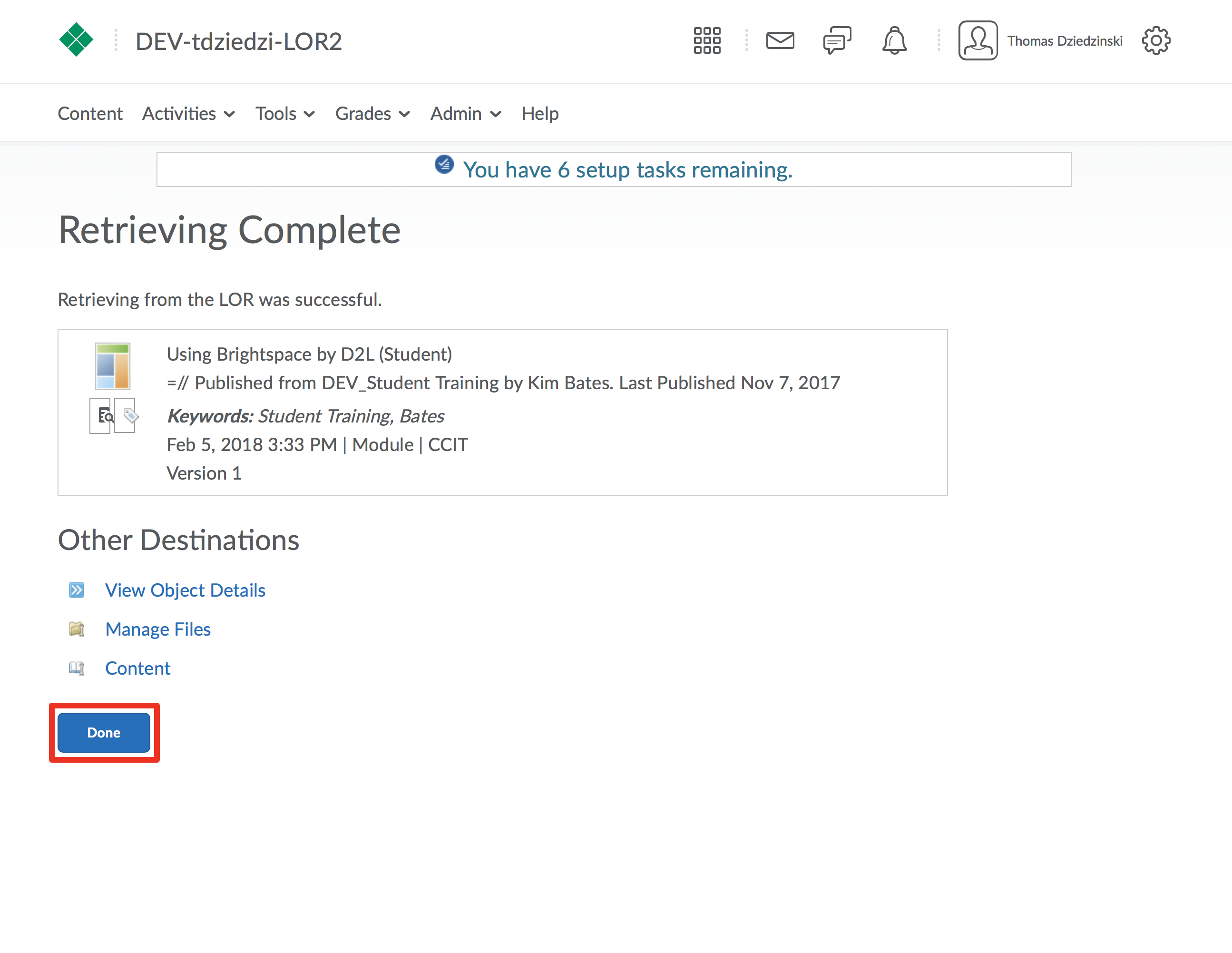Step 1
From your Dashboard, click on a course.
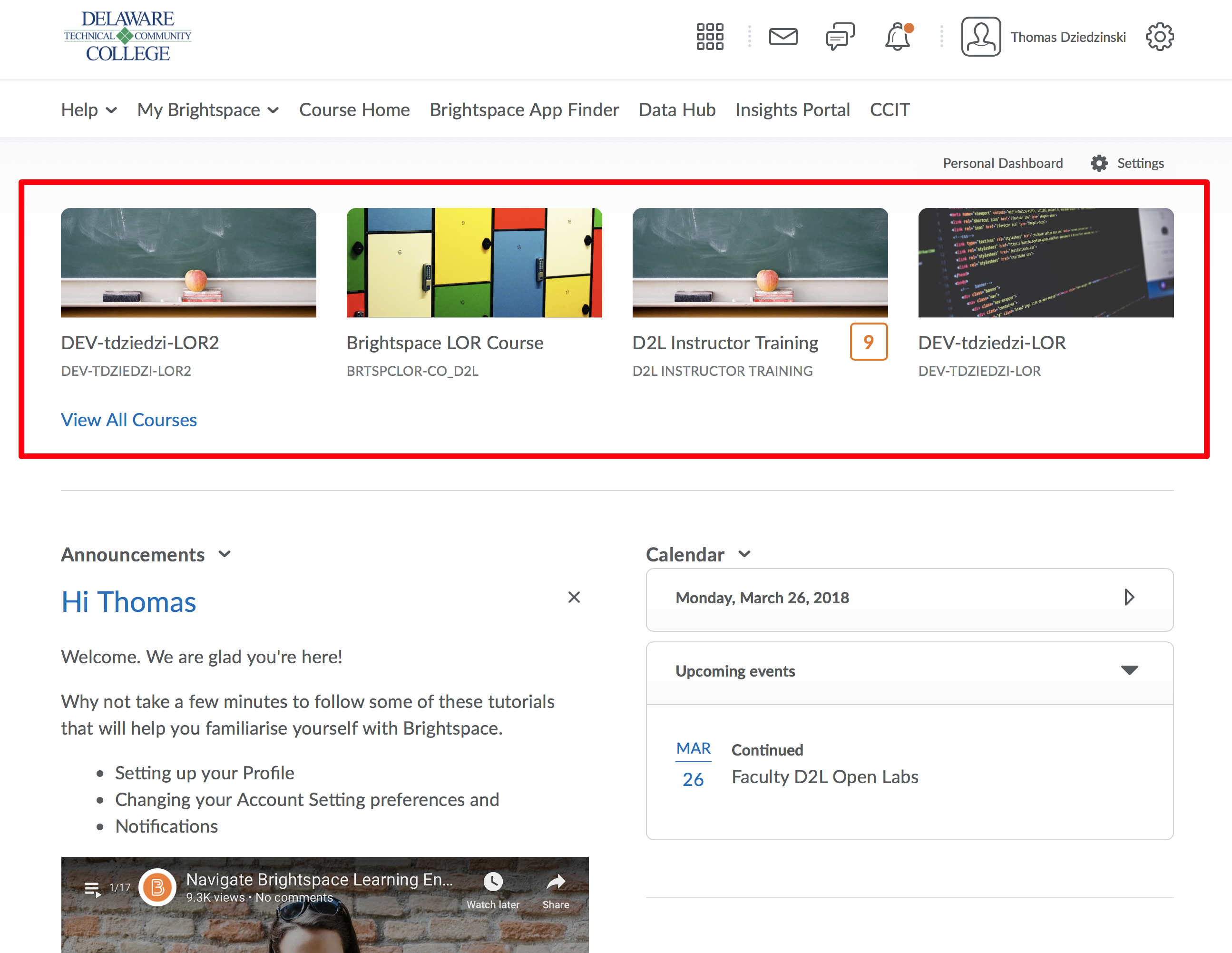
Step 2
From the Navbar choose Tools
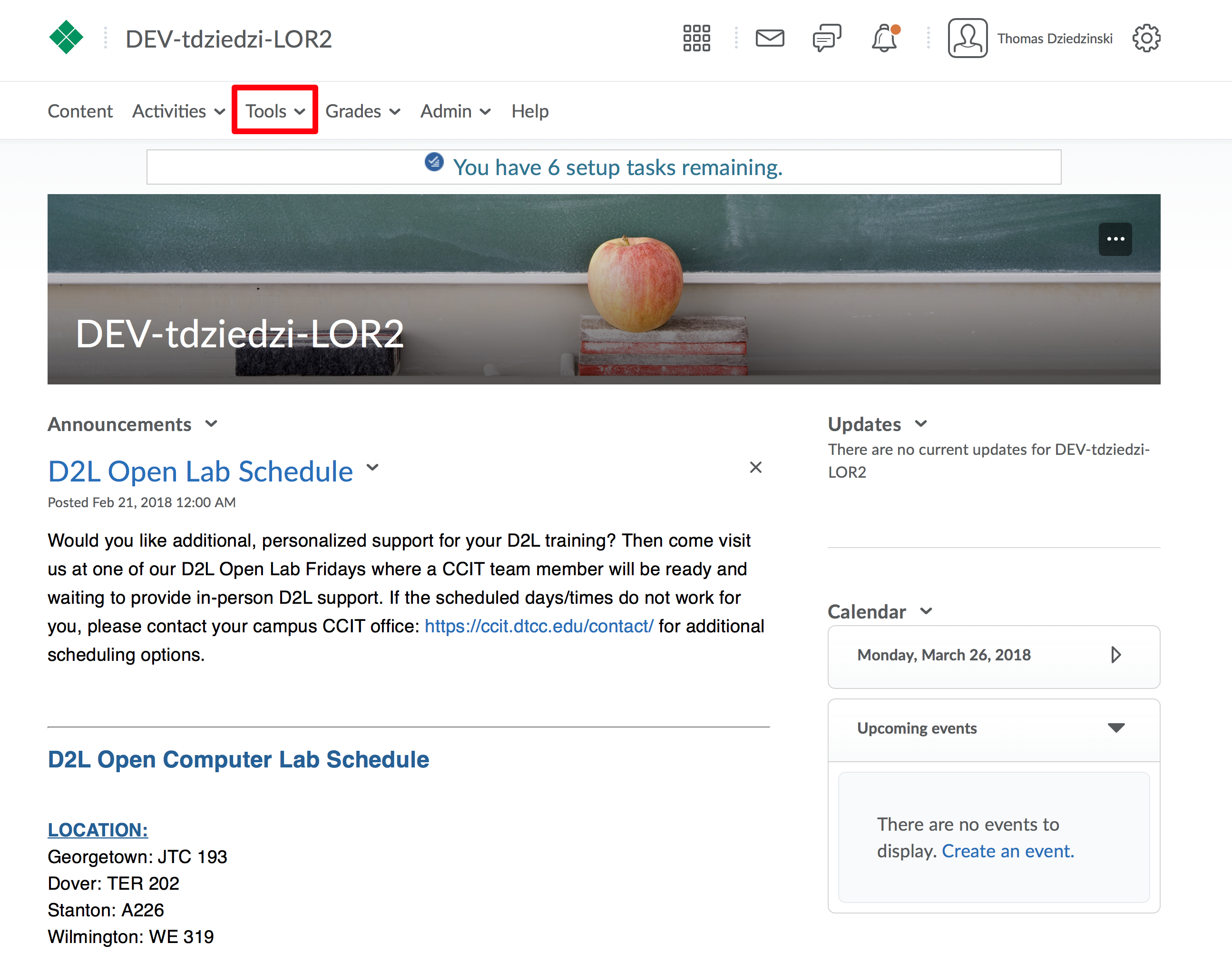
Step 3
Click “LOR” from the Tools Menu
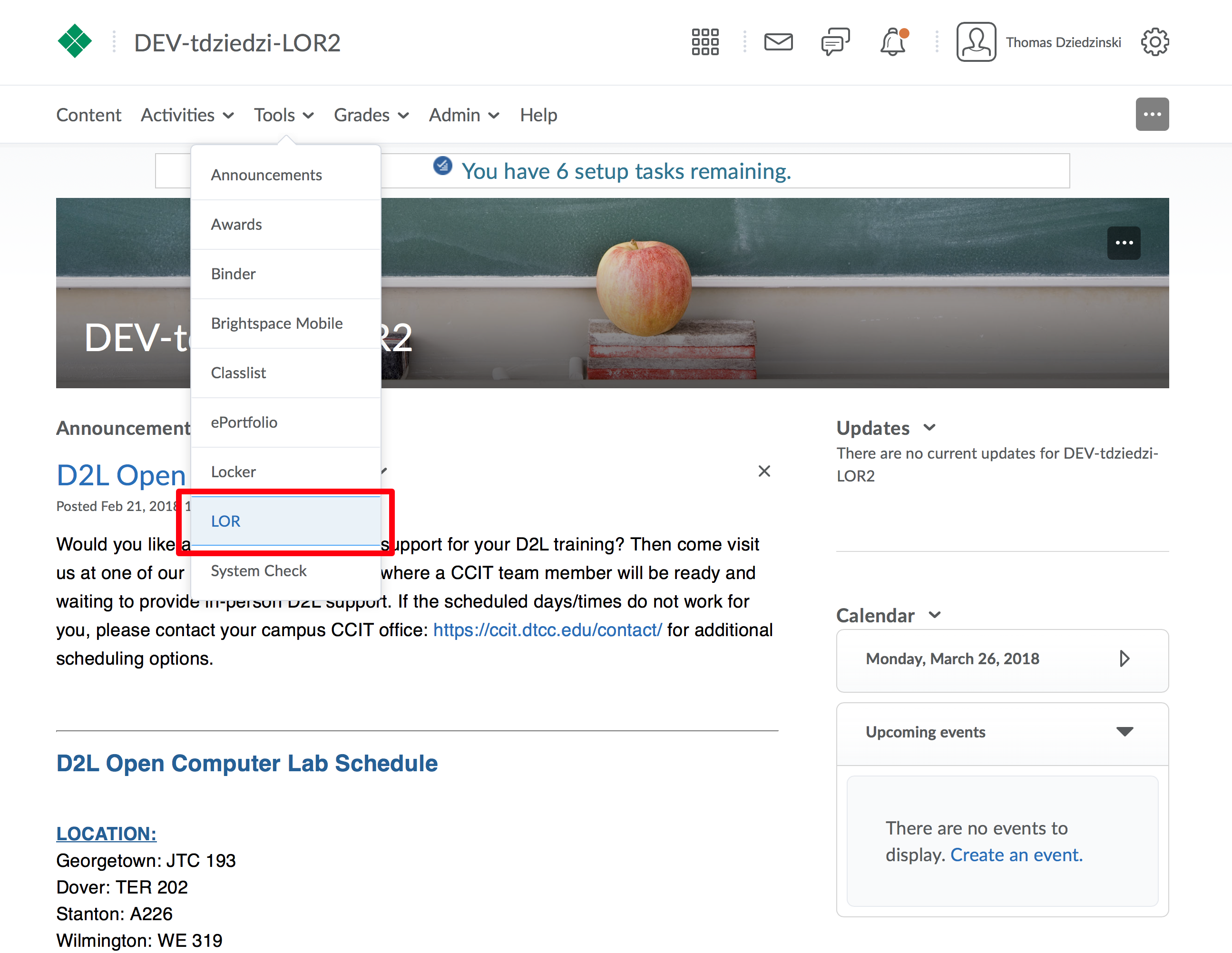
Step 4
Search or browse for a learning object and click on the title to open it.
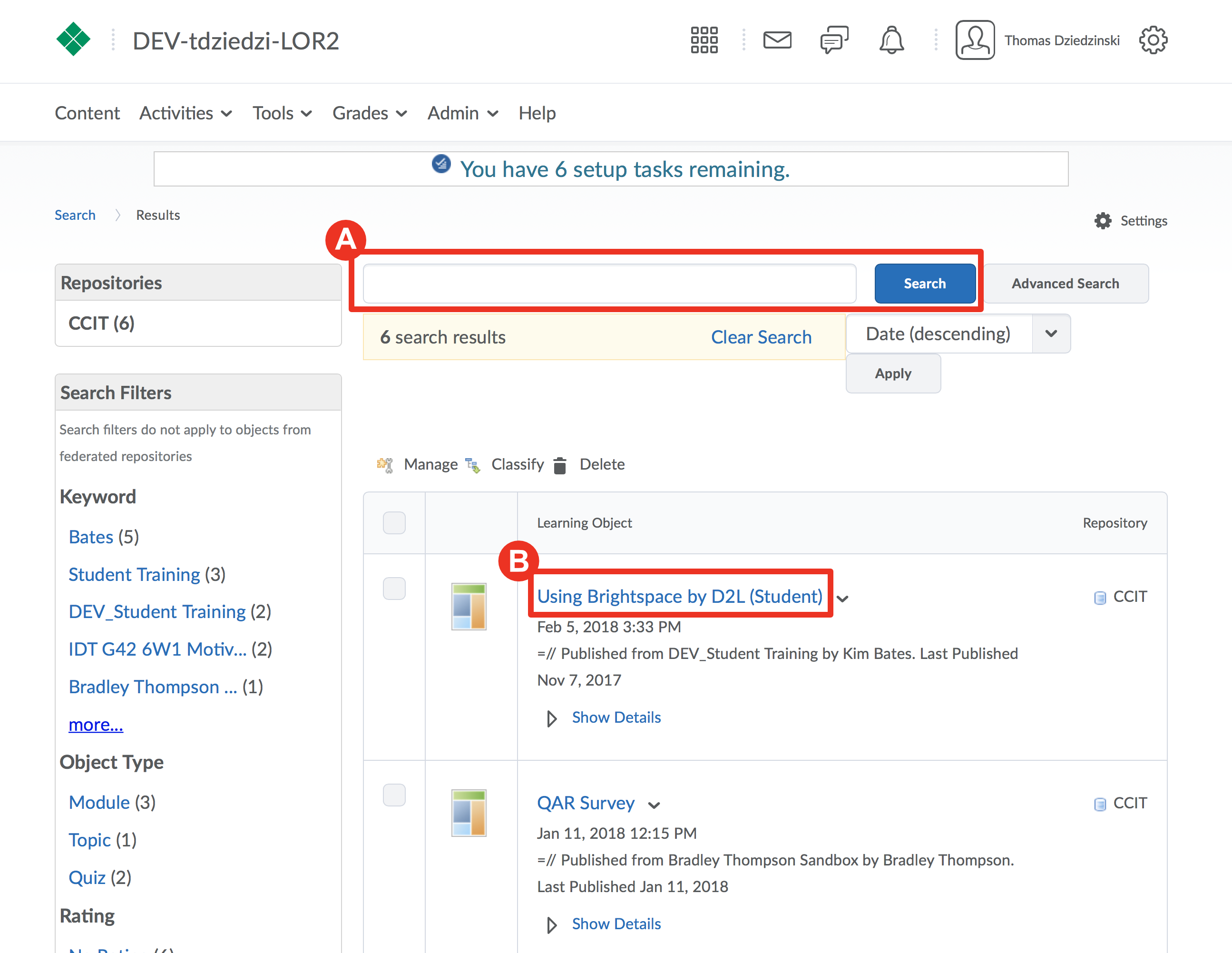
Step 5
Click on the “Retrieve” button.
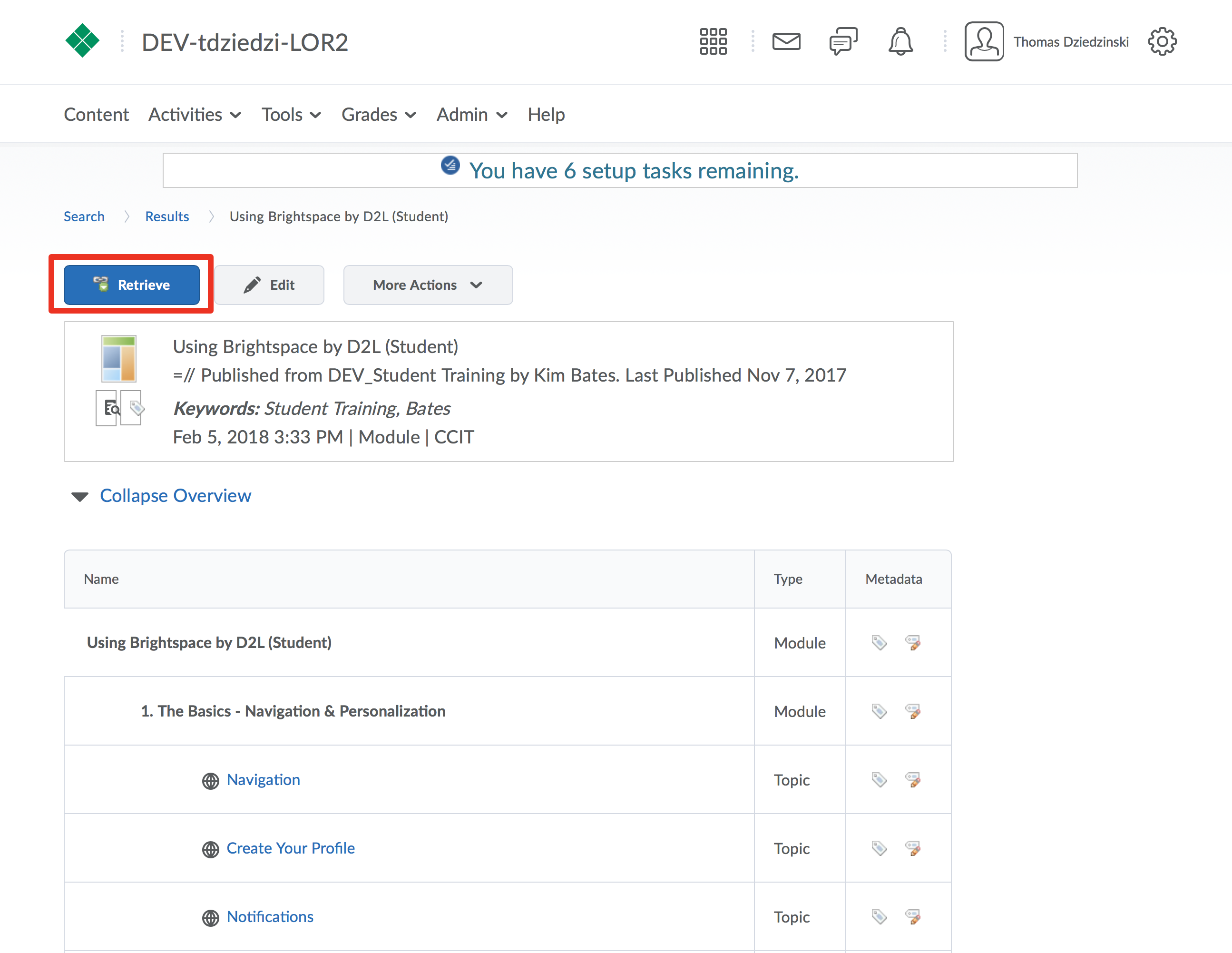
Step 6
Choose how you would like to include the object into your course
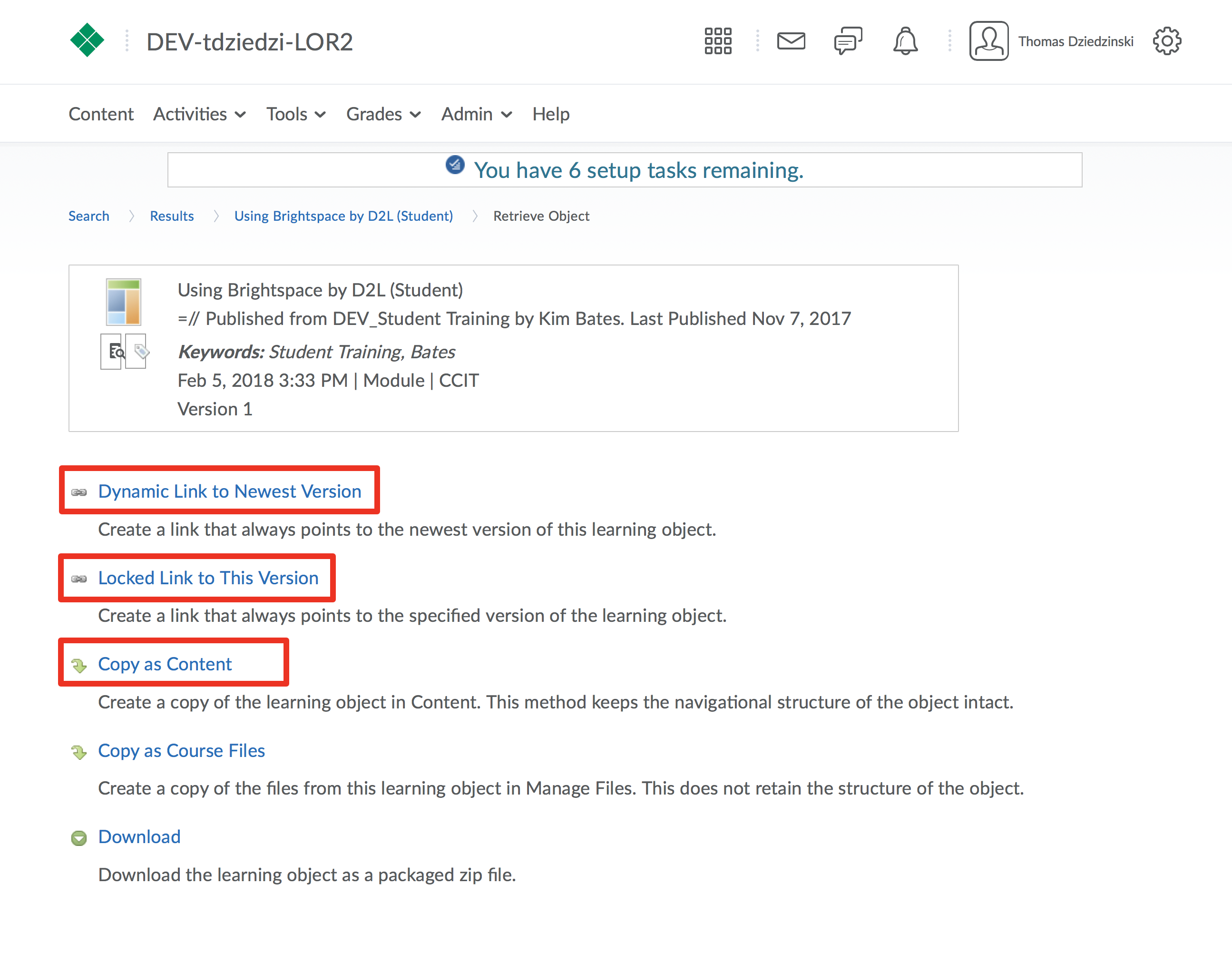
Step 7
Choose the module in your course where this learning object will be apart of (A), or create a new module (B).
When ready, click "Create Topic" (C)
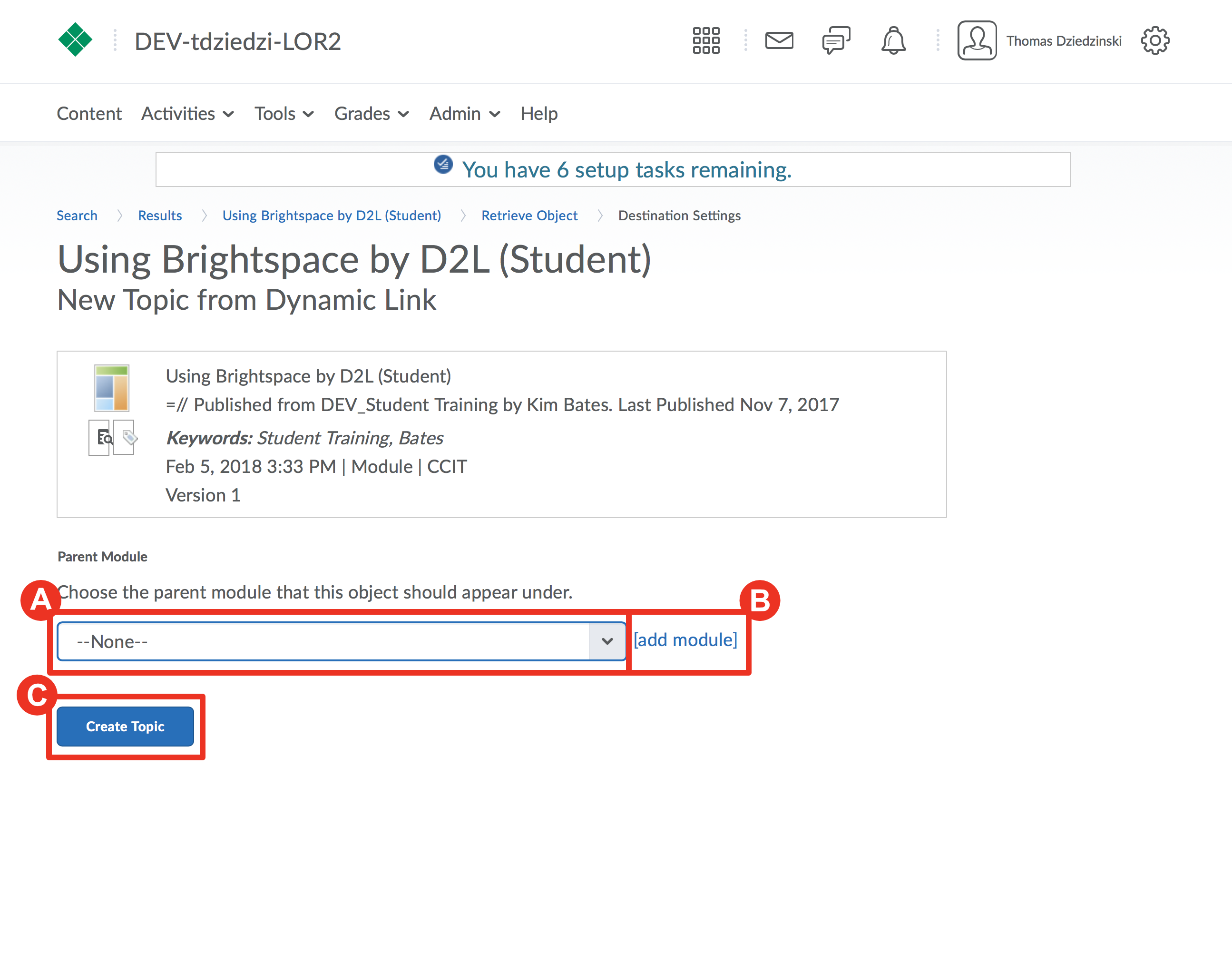
Step 8
Wait for the retrieval process to complete.
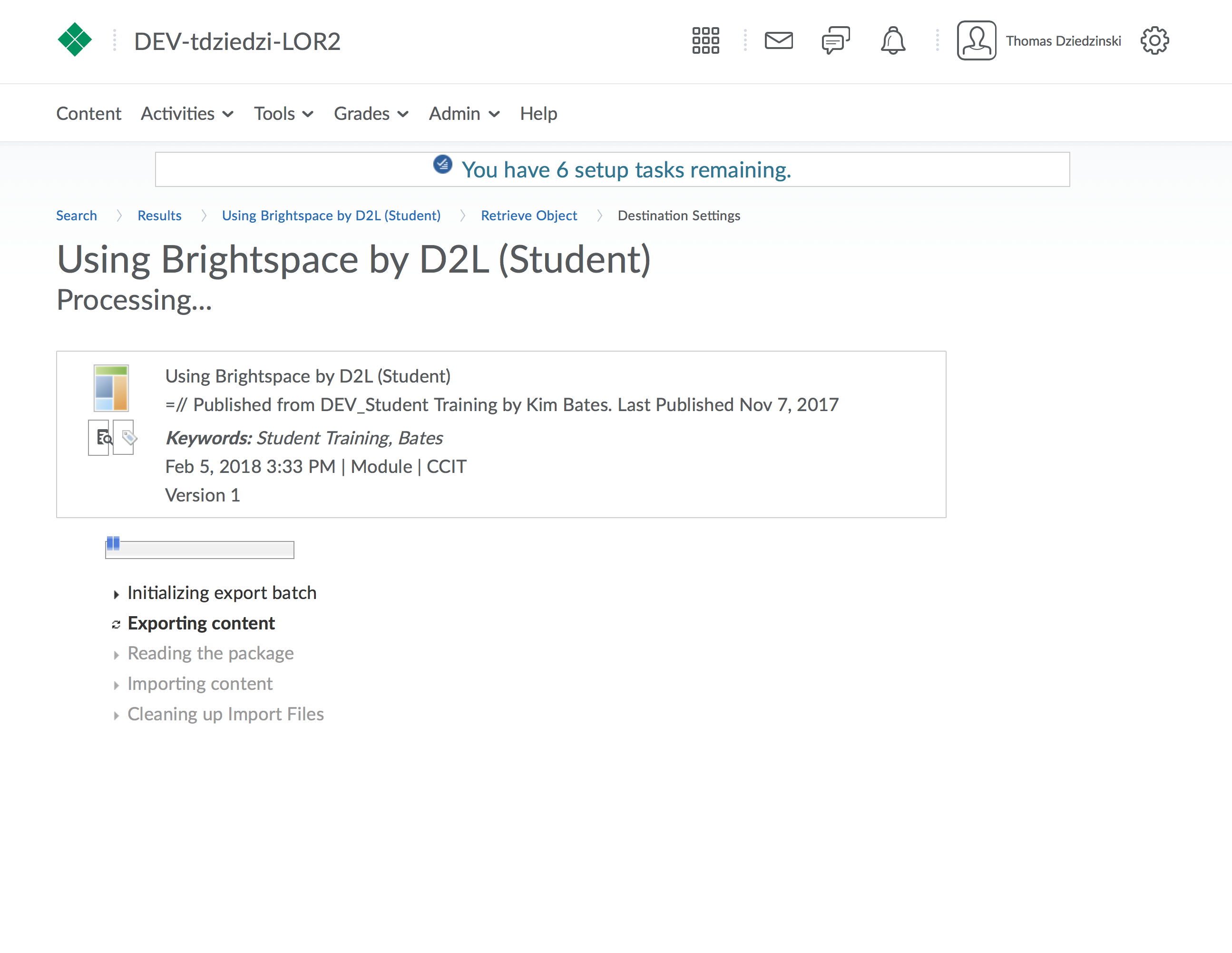
Step 9
Click on one of three choices to take you elsewhere in your course, or click “Done” to return back to the LOR.