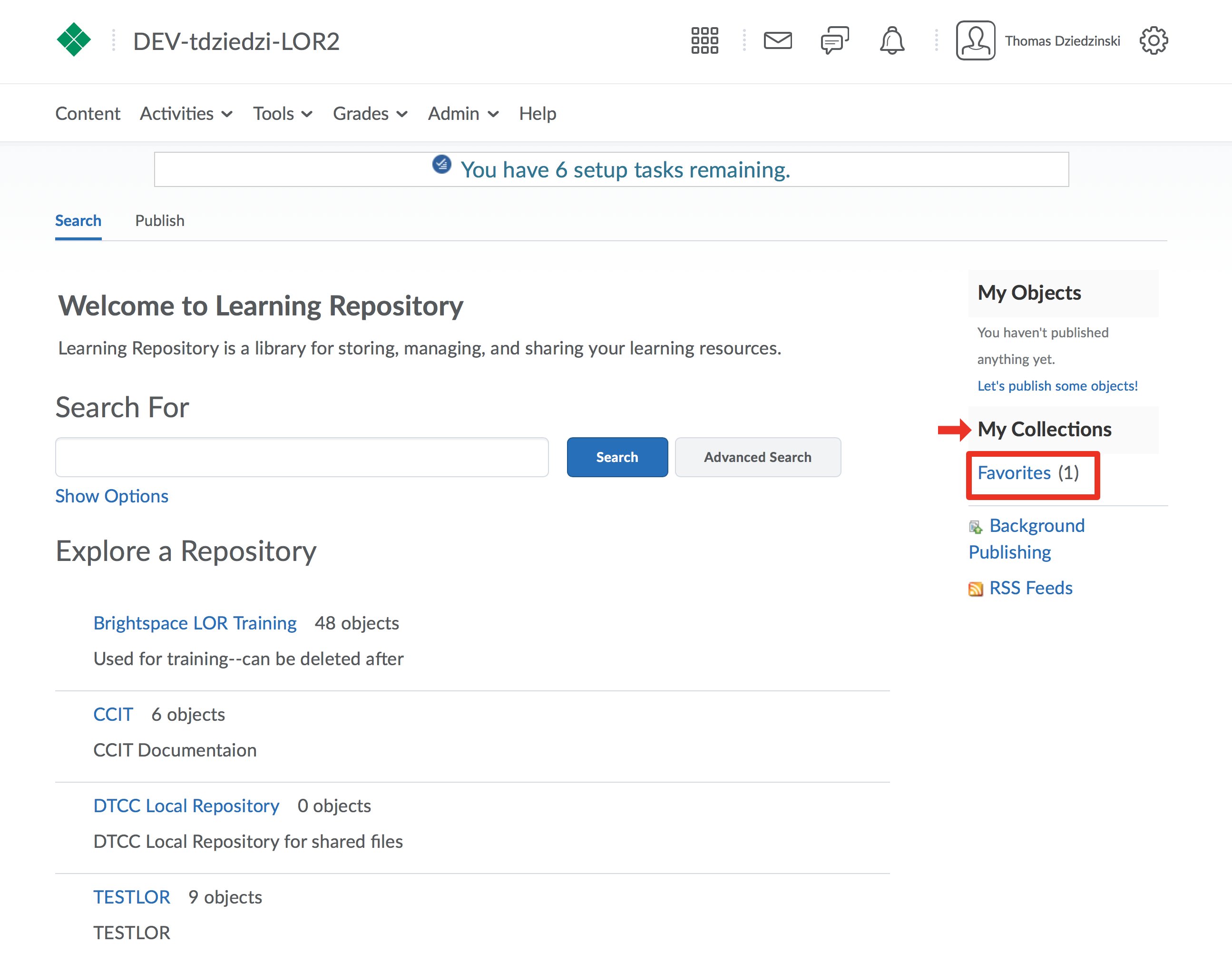Step 1
Perform a search (A) or browse for a learning object. Once located, click on the object to view it (B).
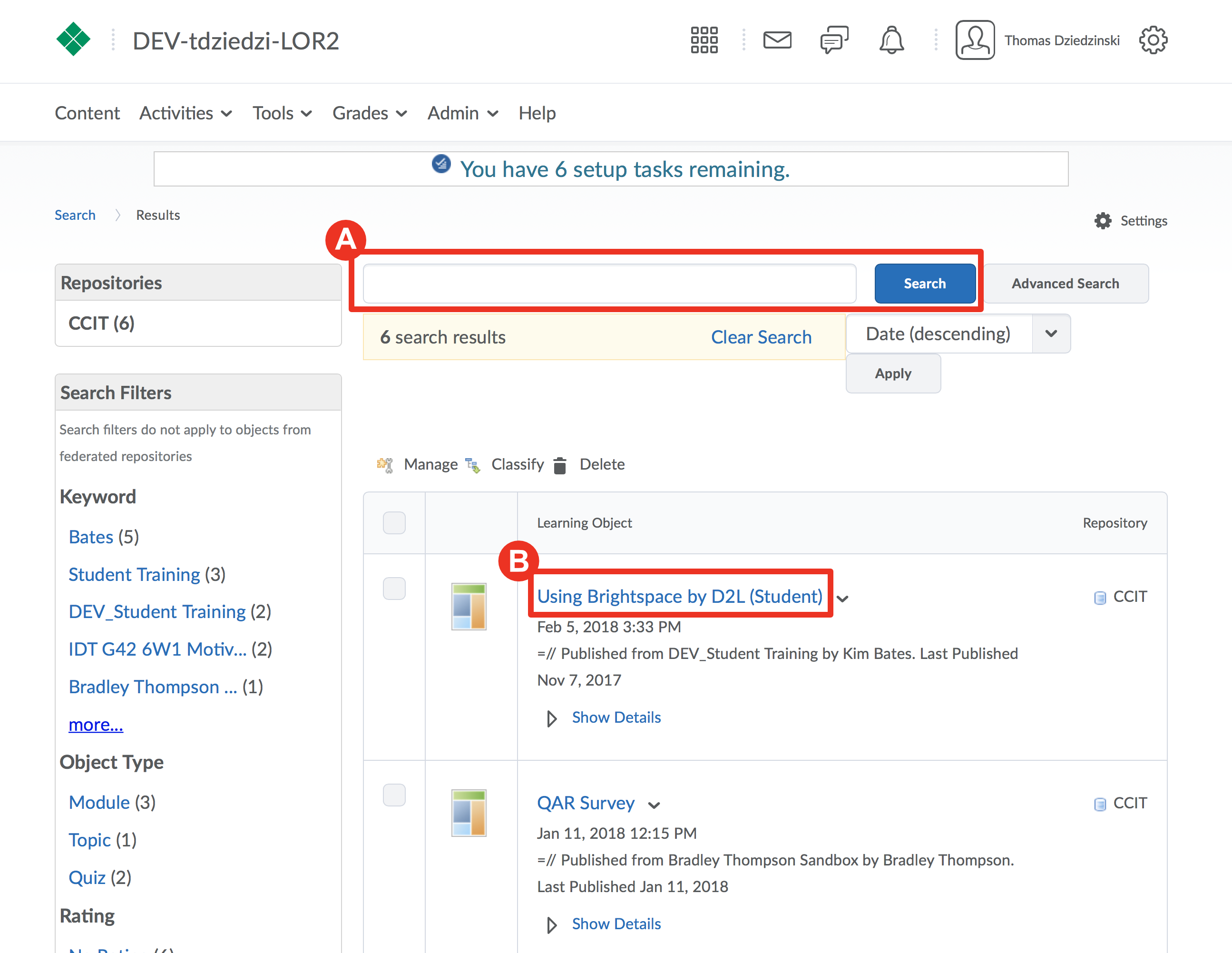
Step 2
Click on the “More Actions” button
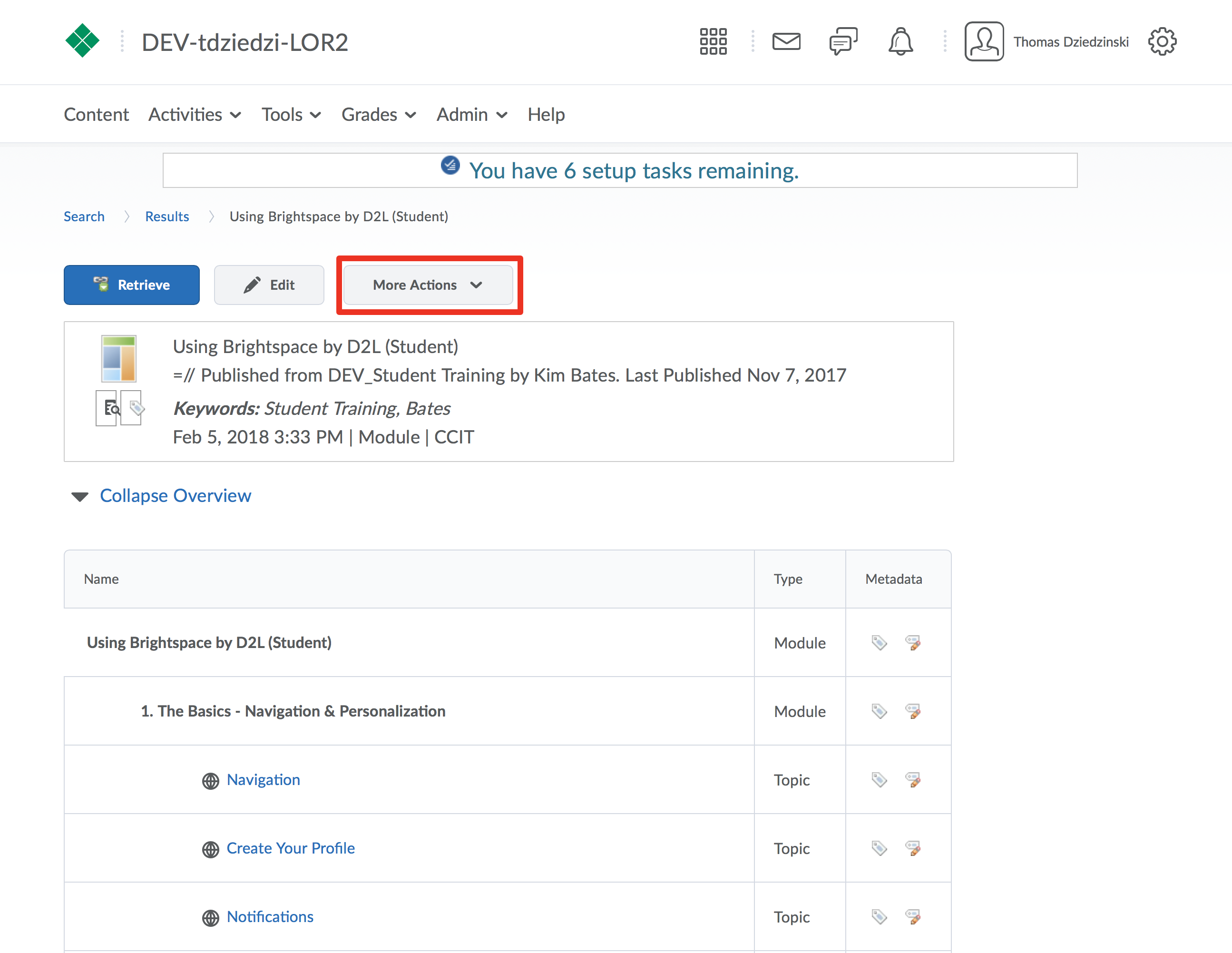
Step 3
Click “Add to Collection”
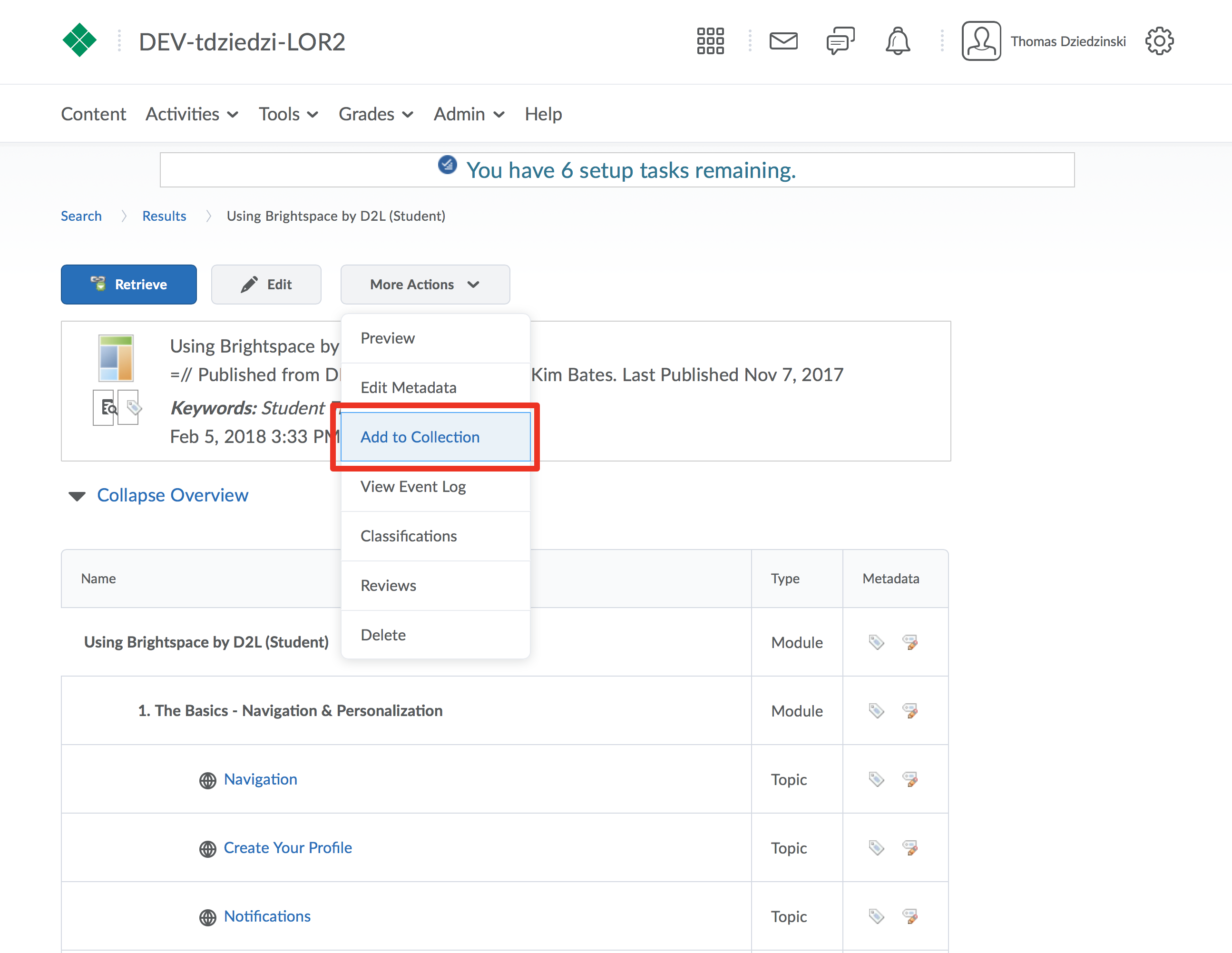
Step 4
Choose or create a new collection from the drop down menu
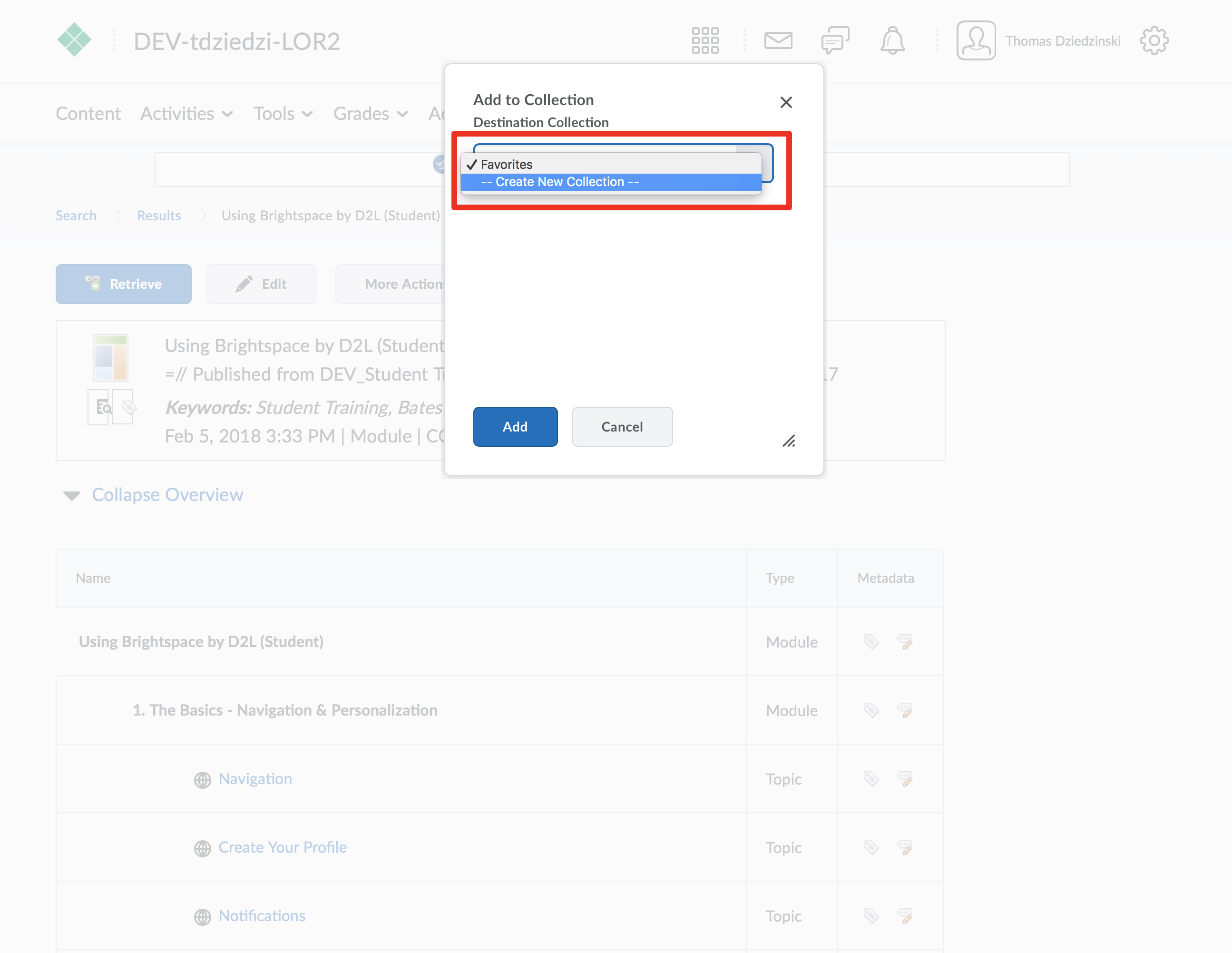
Step 5
Click the “Add” button
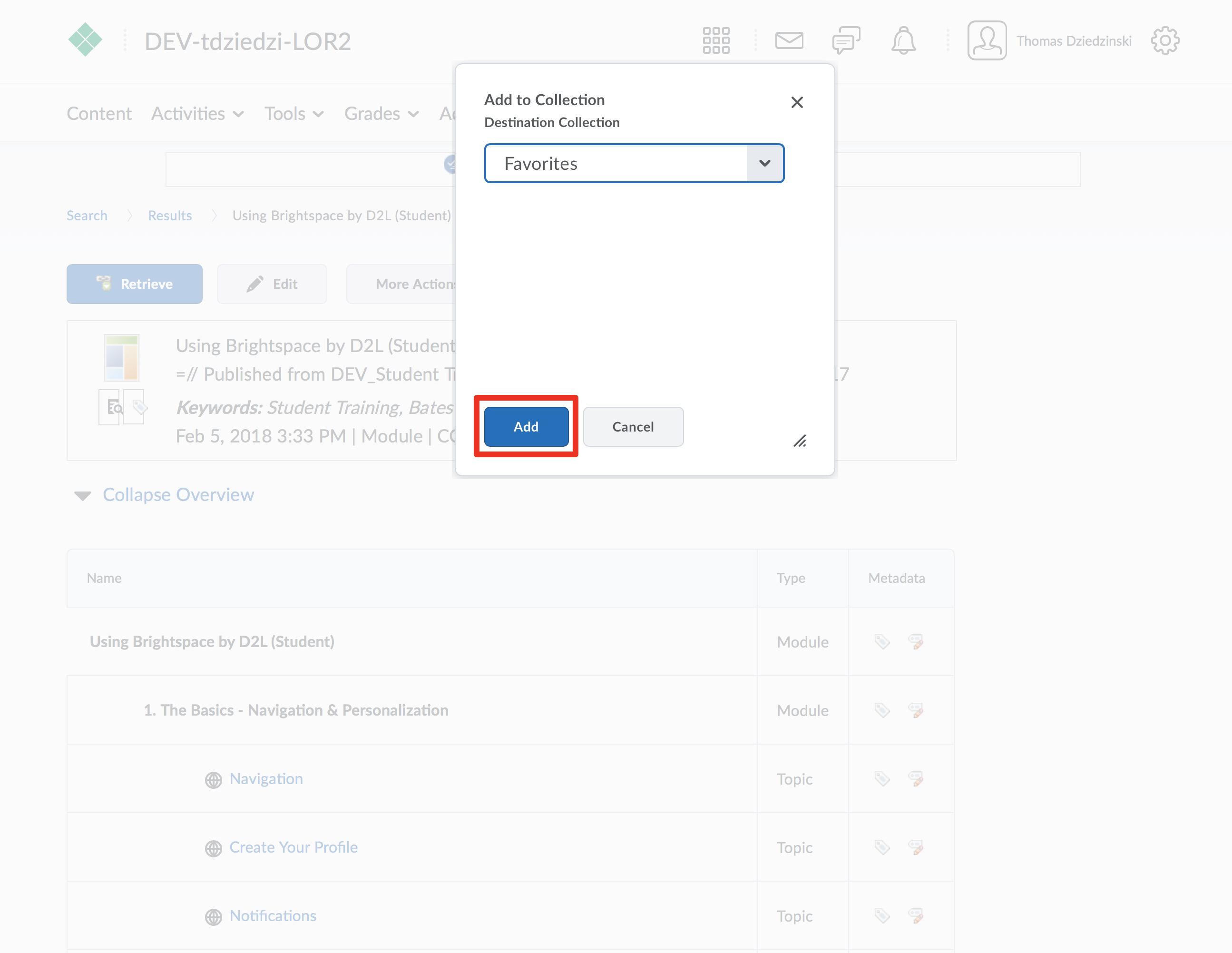
View a Collection
Step 1
From the Tools menu in the Navbar, click LOR
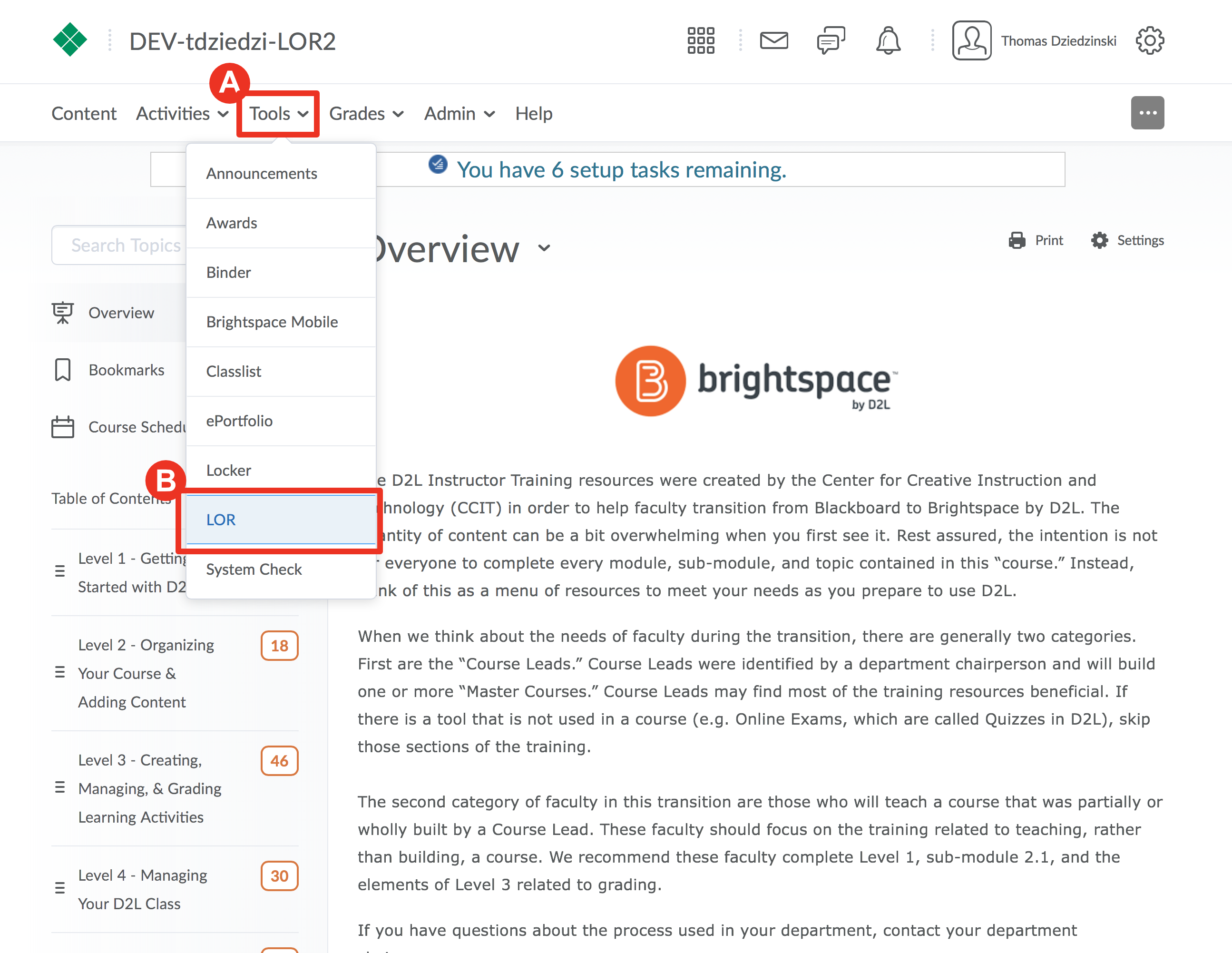
Step 2
On the right side under the heading “My Collections”, click on desired collection